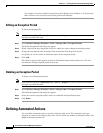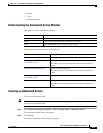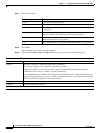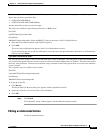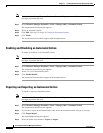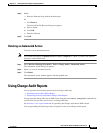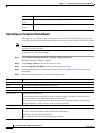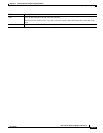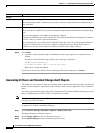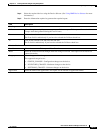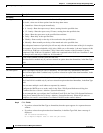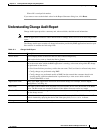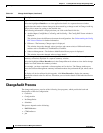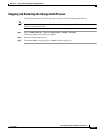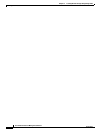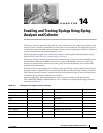13-16
User Guide for Resource Manager Essentials 4.1
OL-11714-01
Chapter 13 Tracking Network Changes Using Change Audit
Using Change Audit Reports
Step 6 Click Finish.
• If you have selected the Run Type as Immediate, then the report appears in a separate browser
window.
If you have selected the Run Type as Once, then a message is displayed:
Job ID created successfully.
Go to Reports->Report Jobs to view the job status.
Where ID is a unique Job number.
If you want to revert to the default values in the Report Generator dialog box, click Reset.
Generating 24 Hours and Standard Change Audit Reports
This option lets you compile a report on all changes that occurred in the network during a specific time
period. You can compile a report based on the selection criteria, such as application, users, connection
mode.
You can also generate these report using Device Center (from CiscoWorks LMS Portal home page, select
Device Troubleshooting > Device Center to launch Device Center).
Note View Permission Report (Common Services > Server > Reports) to check if you have the required
privileges to perform this task.
To generate the 24 Hour and Standard Reports:
Step 1 Select Resource Manager Essentials > Reports > Report Generator.
The Report Generator dialog box appears.
Step 2 Select Change Audit from the first drop-down list box.
Step 3 Select Standard Report from the second drop-down list box.
Job Info
Job Description Enter a description for the job. This is mandatory. You can enter only alphanumeric characters.
The Job Description field is enabled only if you have selected an option other than Immediate in the
Run Type field.
E-mail Enter e-mail addresses to which the job sends messages at the end of the job.
The E-mail field is enabled only if you have selected an option other than Immediate, in the Run Type
field.
You can enter multiple e-mail addresses separated by commas.
Configure the SMTP server to send e-mails in the View / Edit System Preferences dialog box (Common
Services > Server > Admin > System Preferences).
We recommend that you configure the CiscoWorks E-mail ID in the View / Edit System Preferences
dialog box (Common Services > Server > Admin > System Preferences). When the job starts or
completes, an e-mail is sent with the CiscoWorks E-mail ID as the sender's address.
Field Description