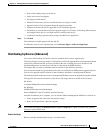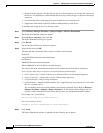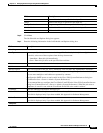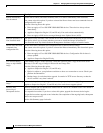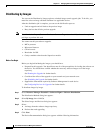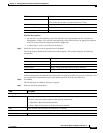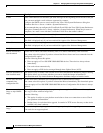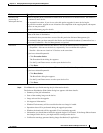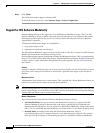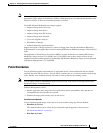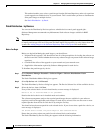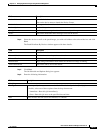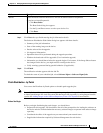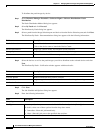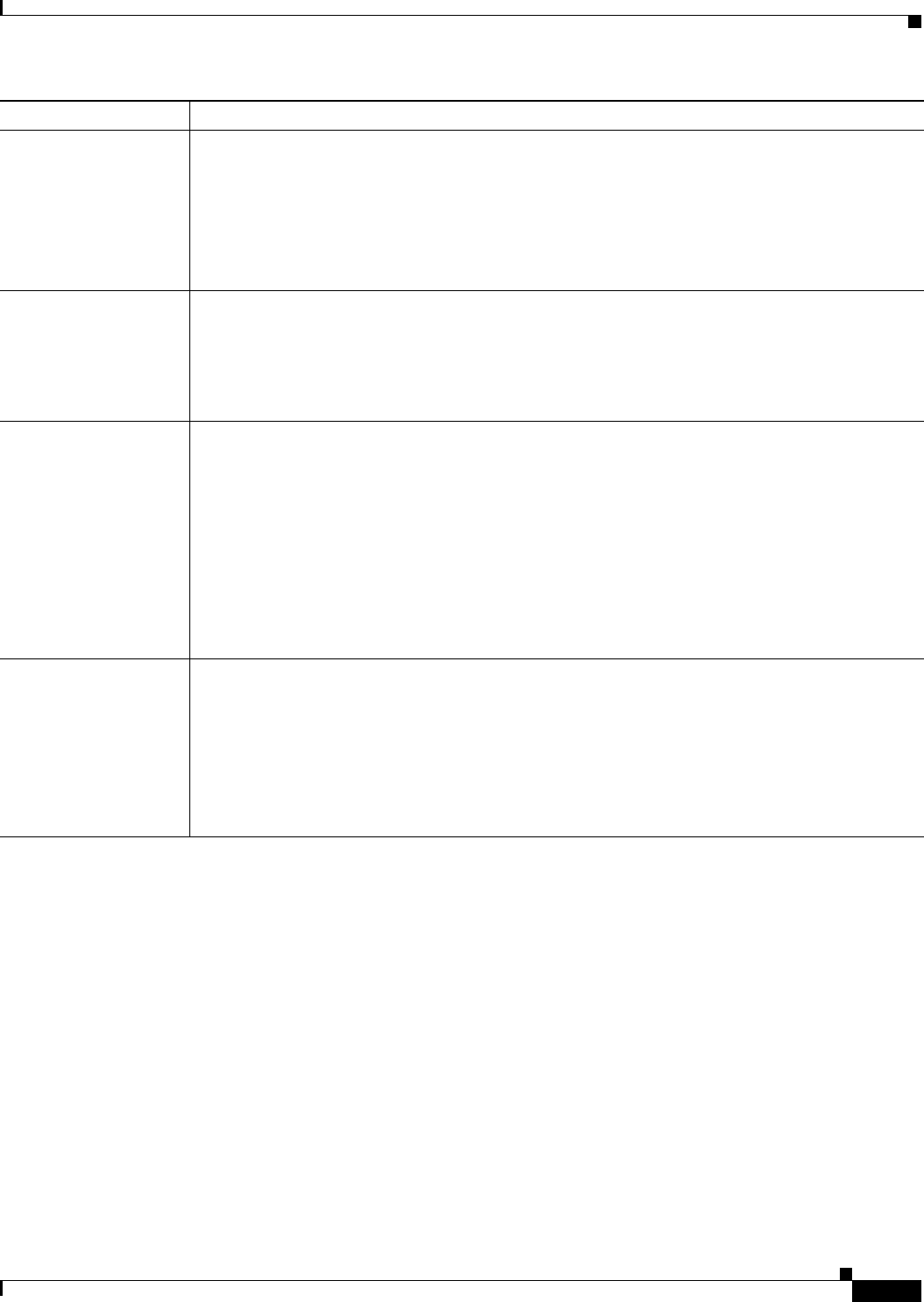
12-67
User Guide for Resource Manager Essentials 4.1
OL-11714-01
Chapter 12 Managing Software Images Using Software Management
Software Distribution
Step 8 Click Next after you finish entering the job information details.
The Software Distribution Work Order dialog box appears with these details:
• Summary of the job information.
• State of the running image on the device.
• Image selected for the upgrade.
• Job Approval information.
• Whether Flash memory will be erased before the new image is loaded.
• Operations that will be performed during the upgrade procedure.
• Whether the bootloader will be upgraded. (For a bootloader upgrade.)
• Information you should know before the upgrade begins. For instance, if the Image Subset feature
has changed on the device, you might need to reconfigure the device.
• Verification warnings generated during image distribution (if applicable).
On error, halt
processing of
subsequent devices
Select to stop the job if a download or reboot error on a device or a module occurs. The default is
to continue to next device.
For sequential execution, if you do not select this option, upgrade for next device begins.
For parallel execution, upgrade occurs in batches. On completion of the ongoing batch, subsequent
devices are not processed.
See the Job Summary page for details.
Enable Job Password Enter the password for the distribution job. This password is used to connect to the devices using
Telnet at the time of distribution.
The credentials that you enter here are used for this particular Software Management job.
The credentials that you have entered in the Device and Credentials database (Common Services >
Device and Credentials > Device Management) are ignored.
Execution Select the job execution order for the devices. This can be either Parallel or Sequential:
• Sequential—Job runs on the devices, sequentially. You can define this sequence.
• Parallel—Job runs on a batch of 15 devices at the same time.
If you have selected Sequential:
1. Click Execution Order.
The Execution Order dialog box appears.
2. Use the Up and Down arrows to order your the device list.
3. Click Done.
Reboot Select the reboot order for the devices. This can be either Parallel or Sequential.
If you have selected Sequential:
1. Click Boot Order.
The Boot Order dialog box appears.
2. Use the Up and Down arrows to order your devices list.
3. Click Done.
Field Description