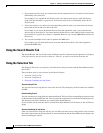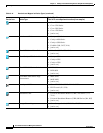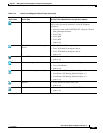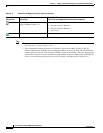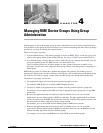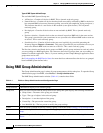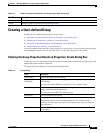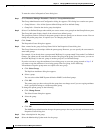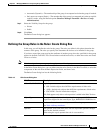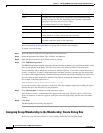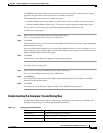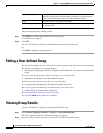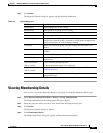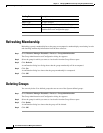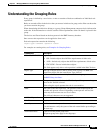4-4
User Guide for Resource Manager Essentials 4.1
OL-11714-01
Chapter 4 Managing RME Device Groups Using Group Administration
Creating a User-defined Group
To enter the values in Properties:Create dialog box:
Step 1 Select Resource Manager Essentials > Devices > Group Administration.
The Group Administration and Configuration dialog box appears. This dialog box contains two panes.
• Group Selector—Lists all the System-defined Group and User-defined Group.
• Group Info—Contains the device group description.
Step 2 Select a User Defined Groups under which you want to create a new group from the Group Selector pane.
The Group Info pane displays detail of the selected user defined group.
The group that you have selected is the parent group for the new group you are about to create. You can
change the parent group later, if required (see
for changing the parent).
Step 3 Click Create.
The Properties:Create dialog box appears.
Step 4 Enter a name for the group in Group Name field of the Properties:Create dialog box.
The Group Name must be unique within the parent group. However, you can specify the same name in
some other groups.
For example, if you already have a group named 'MyGroup' in a group named Views under User Defined
Groups, you cannot use the same name for another sub-group in the group Views. However, you can use
the name 'MyGroup' for the sub- group of another group in User Defined Groups.
If you do not want to copy the attributes of an existing group to your new group, proceed to Step 5. If
you want to copy the attributes of an existing group to the new group, do the following:
All attributes except the group name are copied to the new group.
a. Click Select Group.
The Replicate Attributes dialog box appears.
b. Select a group.
You can select either RME System-defined or RME User-defined groups.
c. Click OK.
The parent group you have selected for the group does not change even if you are copying attributes
from a group that belongs to a different parent group.
To change the parent group, do the following:
a. Click Change Parent.
The Select Parent dialog box appears.
b. Select the group.
Note You can select only RME User-defined groups.
c. Click OK.
The RME Group Administration changes the parent group to the one you selected, and returns to the
Properties:Create dialog box.
Step 5 Enter a description for the group.
Step 6 Select the Membership Update mode for the group: