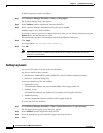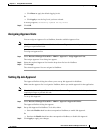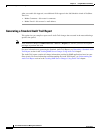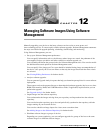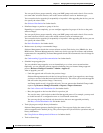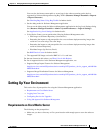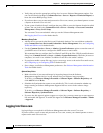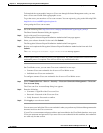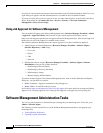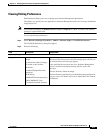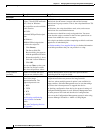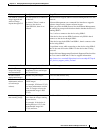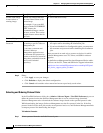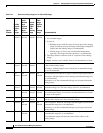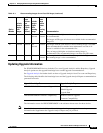12-6
User Guide for Resource Manager Essentials 4.1
OL-11714-01
Chapter 12 Managing Software Images Using Software Management
Software Management Administration Tasks
If you Cisco.com username and password have been added to the CiscoWorks database, then Cisco.com
login dialog box appears with the information that is available in the CiscoWorks database.
If you are accessing Cisco.com over a proxy server, you must enter the proxy server details in the Proxy
Server Setup dialog box (Common Services > Server
> Security > Cisco.com Connection
Management > Proxy Server Setup).
Using Job Approval for Software Management
You can enable Job Approval for Software Management tasks, (Resource Manager Essentials > Admin
> Approval > Approval Policies) which means all jobs require approval before they can run.
Only users with Approver permissions can approve Software Management jobs. Jobs must be approved
before they can run if Job Approval is enabled on the system.
The following Software Management tasks require approval if you have enabled Job Approval:
• Adding images to Software Repository (Resource Manager Essentials > Software Mgmt >
Software Repository > Add) using:
–
Cisco.com
–
Device
–
URL
–
Network
• Distribution software images (Resource Manager Essentials > Software Mgmt > Software
Distribution) using any one of these methods:
–
Distributing by Devices [Basic]
–
Distributing by Devices [Advanced]
–
Distributing by Images
–
Remote Staging and Distribution
If you have enabled Approval for Software Management tasks, then in the Job Schedule and Options
dialog box, you get these two options:
• Maker Comments—Approval comments for the job approver.
• Maker E-Mail—E-mail ID of the job creator.
See Enabling Approval and Approving Jobs Using Job Approval for more details on creating and editing
approver lists, assigning approver lists, setting up Job Approval, and approving and rejecting jobs.
Software Management Administration Tasks
You can set your preference to download images and upgrade your knowledge base. To do this, go to
Admin > Software Mgmt.
The following sections explain how to set the Software Management preferences and upgrade your
knowledge base:
• Viewing/Editing Preferences
• Updating Upgrade Information