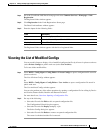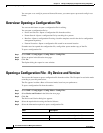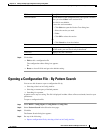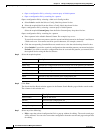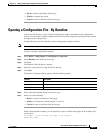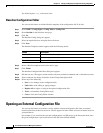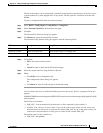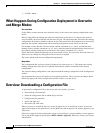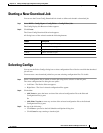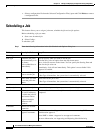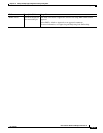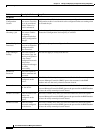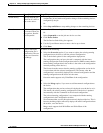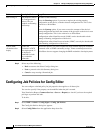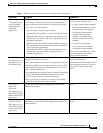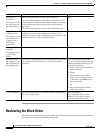10-31
User Guide for Resource Manager Essentials 4.1
OL-11714-01
Chapter 10 Editing and Deploying Configurations Using Config Editor
Starting a New Download Job
Starting a New Download Job
You can use the Create Config Download Job wizard to define and schedule a download job.
Step 1 Select RME > Config Mgmt > Config Editor > Config Editor Jobs.
The Config Deploy Job Browser window appears.
Step 2 Click Create.
The Create Config Download Job wizard appears.
All dialog boxes of the wizard contain the following buttons:
Selecting Configs
You can use the Select Configs dialog box to select configuration files of devices on which the download
job will run.
You must start a new download job before you start selecting configuration files. To do this:
Step 1 Select a configuration file on which to run the job using device selector on the left pane.
The select configuration file dialog has two panes.
• Left Pane—The Device Selector appears.
• Right Pane—The list of selected configuration files appear.
Step 2 Click either:
• Add Latest to move the latest version of the selected configuration file to the Selected
Configuration File(s) pane
Or
• Add Other Version to move any version of the selected configuration file to the Selected
Configuration File(s) pane
Step 3 Do any of the following:
• Click Next to proceed to the Job Schedule and Options dialog box.
• Click Cancel to stop creating a download job.
Button Description
Back Returns to the previous page.
Next Returns to the next page.
Finish Completes creation of jobs.
Cancel Cancels creation of job.