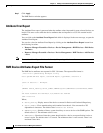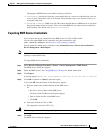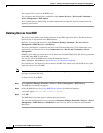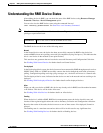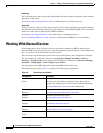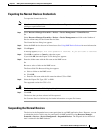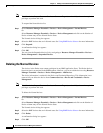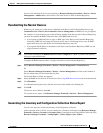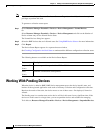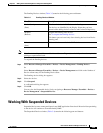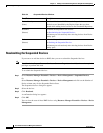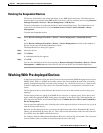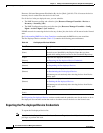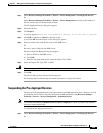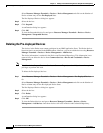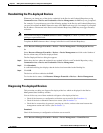3-24
User Guide for Resource Manager Essentials 4.1
OL-11714-01
Chapter 3 Adding and Troubleshooting Devices Using Device Management
Working With Pending Devices
Note View Permission Report (Common Services > Server > Reports) to check if you have the required
privileges to perform this task.
To generate a collection status report:
Step 1 Select Resource Manager Essentials > Devices > Device Management > Normal Devices.
Or
Select Resource Manager Essentials > Devices > Device Management and click on the Number of
Device column entry for the Normal Device State.
The Normal Devices dialog box appears.
Step 2 Select the RME devices that are in Normal state. See Using RME Device Selector for more information.
Step 3 Click Report.
The Device Status Report appears in a separate browser window.
See Checking Configuration Archival Status to understand the different configuration collection status.
The following buttons are available on the Device Status Report:
Working With Pending Devices
When the device is added to RME, RME device management moves the device into this state, and
invokes all the registered application tasks such as Inventory Collection and Configuration collection.
Based on the results of the tasks, the device moves to one of these states—Pre-deployed, Normal or
Aliased.
The Pending state is a transient state and no device will be in this state for any significant time. If the
devices are in this state for a longer time, you can suspend the devices and resubmit for managing.
To do this use, Resource Manager Essentials > Devices > Device Management > Suspended Devices.
Button Description
Export to File
(Icon)
You can export this report in either PDF or CSV format.
Print
(Icon)
Generates a format that can be printed.