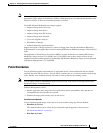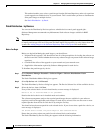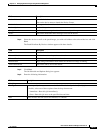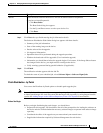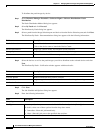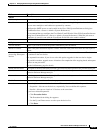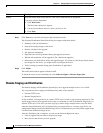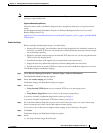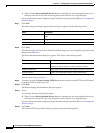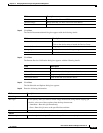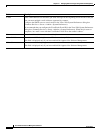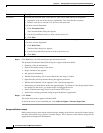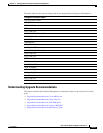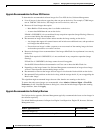12-77
User Guide for Resource Manager Essentials 4.1
OL-11714-01
Chapter 12 Managing Software Images Using Software Management
Software Distribution
Note View Permission Report (Common Services > Server > Reports) to check if you have the required
privileges to perform this task.
Supported Remote Stage Devices
The device that is used as the Remote Stage must have enough free flash space to copy the selected
image.
See the Supported Image Distribution Features for Software Management table on Cisco.com for
Remote Staging devices list.
http://www.cisco.com/en/US/products/sw/cscowork/ps2073/products_device_support_table09186a008
055baaa.html
Before You Begin
Before you begin distributing the images, you should have:
• Prepared for this upgrade. You should have met all of the prerequisites for loading the software on
the device or external TFTP server. You should also verified whether the necessary software images
are in the image repository.
• Manually copied the software image to the External TFTP Server in case you are using the External
TFTP server as the Staging Server.
• Considered the effect of the upgrade on your network and your network users.
• Supply the necessary information required by Software Management for each device.
• Decide on the device or external TFTP server that you will use as the Remote Stage device or server.
To distribute images using Remote Staging:
Step 1 Select Resource Manager Essentials > Software Mgmt > Software Distribution.
The Distribution Method dialog box appears.
Step 2 Select Use remote staging and click Go.
The Remote Staging and Distribution dialog box appears.
Step 3 Select either:
• Using External TFTP Server to use an external TFTP server as the staging server.
or
• Using Remote Stage Device to use a device as the remote staging device.
If you have selected Using Remote Stage Device option, go to Step 4.
If you have selected Using External TFTP Server option, go to Step 9.
Step 4 Go to the Select Remote Stage Device pane, select a device that you want to use as the remote stage
device. Ensure that you select a device that supports remote staging.
If you select a device that does not support remote staging, an error message is displayed.
Step 5 Click Next.
The Remote Staging and Distribution dialog box appears.
Step 6 Select:
a. An image from the Image Selection pane.