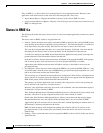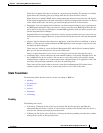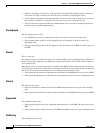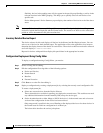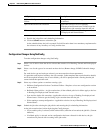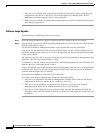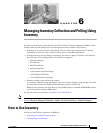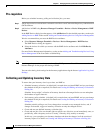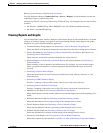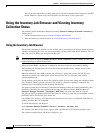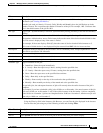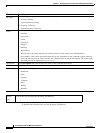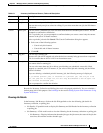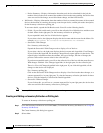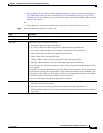6-2
User Guide for Resource Manager Essentials 4.1
OL-11714-01
Chapter 6 Managing Inventory Collection and Polling Using Inventory
How to Use Inventory
Pre-requisites
Before you schedule inventory polling and collection jobs, you must:
Step 1 Add or import devices and add their credentials to the Device and Credentials Repository Administration
(DCR) database.
Step 2 Add devices in RME using Resource Manager Essentials > Devices > Device Management > RME
Devices.
In the RME Devices dialog box that appears, click Add Devices. For the detailed procedure, see the topic
Adding Devices to RME in the section Adding and Troubleshooting Devices Using Device Management.
We also recommend that you enter the RME device attributes:
a. Select Resource Manager Essentials > Devices > Device Management > RME Devices.
The RME Devices dialog box appears.
b. Select the devices for which you want to edit the RME device attributes and click Edit Device
Attributes.
For more Device Management information, see the section Adding and Troubleshooting Devices Using
Device Management in the User Guide or Online Help.
Note Any change that you make to the system time affects RME processes. You will have to restart the
Daemon Manager for the proper functioning of RME.
You can select the log level settings for the Inventory application using the feature Application Log Level
Settings.
Collecting and Updating Inventory Data
To ensure that your inventory data is up-to-date, use RME to:
• Schedule inventory collection. (A default job is created when you install RME, and you can change
the schedule of this job as required.) For details see
Creating and Editing an Inventory Collection or
Polling Job.
Schedule “heavyweight” collection of inventory data from all managed devices to run and update
the database at regular intervals.
• Set inventory poller schedule. (A default job is created when you install RME, and you can change
the schedule of this job as required.) For details see
Creating and Editing an Inventory Collection or
Polling Job.
Schedule periodic polling to see if any changes have occurred on any managed devices, and, if
changes are detected, trigger an inventory collection on only the changed devices.
• Create and run user-defined inventory collection jobs.
• Create and run jobs. You can schedule jobs on specific sets of devices to run immediately, once, or
periodically, with a frequency such as 6- hourly, 12-hourly, daily, weekly or monthly.
In this way, you can update your inventory database and show the changes in all the associated
inventory reports. For details see
Creating and Editing an Inventory Collection or Polling Job.