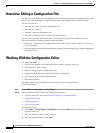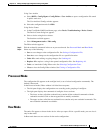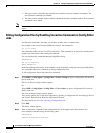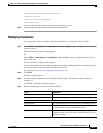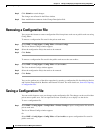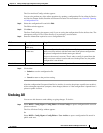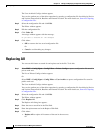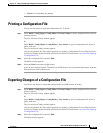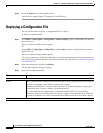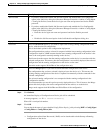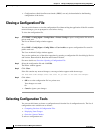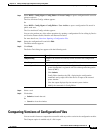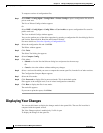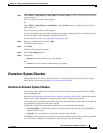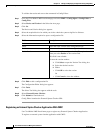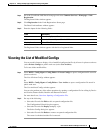10-16
User Guide for Resource Manager Essentials 4.1
OL-11714-01
Chapter 10 Editing and Deploying Configurations Using Config Editor
Deploying a Configuration File
Step 3 Select the Export icon at the top right corner.
A new browser window appears. The details are in PDF format.
Deploying a Configuration File
You can use this feature to deploy a configuration file to a device.
To deploy a configuration file:
Step 1 Select RME > Config Mgmt > Config Editor > Private Configs to open a configuration file stored in
private work area.
The List of Private Configs window appears.
Or
Select RME > Config Mgmt > Config Editor > User Archive to open a configuration file stored in
public work area.
The User Archived Configs window appears.
You can also perform any of the editor operations by opening a configuration file for editing by Device
and Version, Pattern Search, Baseline and External Location. For more details see,
Overview: Opening
a Configuration File.
Step 2 Select the configuration file and click Deploy.
The Job Option Details dialog box appears.
Step 3 Enter the following information:
Field Description
Job Information
E-mail Enter e-mail addresses to which the job sends messages at the beginning and at the end of the job.
You can enter multiple e-mail addresses separated by commas.
Configure the SMTP server to send e-mails in the View / Edit System Preferences dialog box
(Common Services > Server > Admin > System Preferences).
We recommend that you configure the CiscoWorks E-mail ID in the View / Edit System
Preferences dialog box (Common Services > Server > Admin > System Preferences). When the
job starts or completes, an e-mail is sent with the CiscoWorks E-mail ID as the sender's address.
Job Options