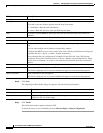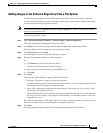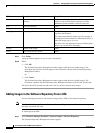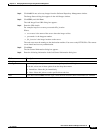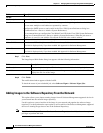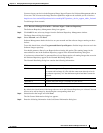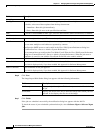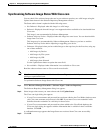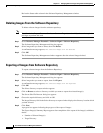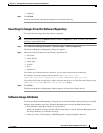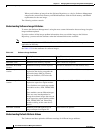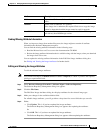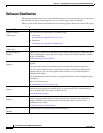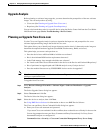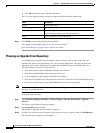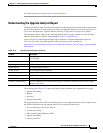12-32
User Guide for Resource Manager Essentials 4.1
OL-11714-01
Chapter 12 Managing Software Images Using Software Management
Software Repository
Review the Status table column in the Software Repository Management window.
Deleting Images From the Software Repository
To delete software images from the software repository:
Note View Permission Report (Common Services > Server > Reports) to check if you have the required
privileges to perform this task.
Step 1 Select Resource Manager Essentials > Software Mgmt > Software Repository.
The Software Repository Management dialog box appears.
Step 2 Select images that you want to delete, then click Delete.
A confirmation message appears, The selected images will be deleted.
Step 3 Click OK.
The Software Repository Management window reappears after the selected images deleted.
Exporting of Images from Software Repository
To export software images from the Software Repository:
Step 1 Select Resource Manager Essentials > Software Mgmt > Software Repository.
The Software Repository Management dialog box appears.
Step 2 Select images that you want to export, then click Export.
A confirmation message appears, The selected images will be exported.
Step 3 Click OK.
The Select directory to export window appears.
Step 4 Click on Browse to select a directory to which you want to export the selected image(s).
The Server Side File Browser dialog box appears.
Step 5 Choose the required directory and click on OK.
The Image Directory field in the Select directory to export window displays the directory location which
you had selected.
Step 6 Click Next
A progress bar appears indicating the progress of the export of images.
The Export Image(s) Summary Report appears after completion of the export of the image(s) with these
details:
• Number of Selected Image(s)
• Target Directory