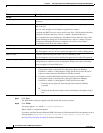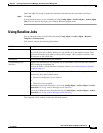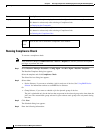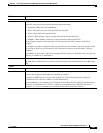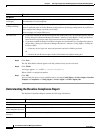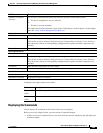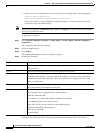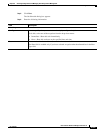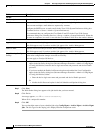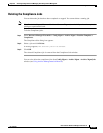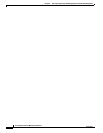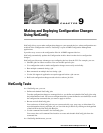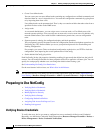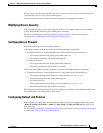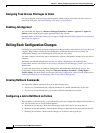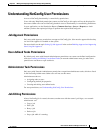8-102
User Guide for Resource Manager Essentials 4.1
OL-11714-01
Chapter 8 Archiving Configurations and Managing Them Using Archive Management
Using Baseline Jobs
Step 7 Click Next.
The Work Order dialog box appears with job details that you have entered.
Step 8 Click Finish.
A message appears, Job ID is created successfully.
Where ID is a unique Job number.
Step 9 Click OK.
You can check the status of your scheduled job using Config Mgmt > Archive Mgmt > Archive Mgmt
Jobs. The Job Type for this deploy job is Deploy Baseline comparison result.
Job Info
Job Description Enter a description for the job. This is mandatory. You can enter only alphanumeric characters.
E-mail Enter e-mail addresses to which the job sends messages at the beginning and at the end of the job.
You can enter multiple e-mail addresses separated by commas.
Configure the SMTP server to send e-mails in the View / Edit System Preferences dialog box
(Common Services > Server > Admin > System Preferences).
We recommend that you configure the CiscoWorks E-mail ID in the View / Edit System
Preferences dialog box (Common Services > Server > Admin > System Preferences). When the
job starts or completes, an e-mail is sent with the CiscoWorks E-mail ID as the sender's address.
Job Options
Approver Comments Enter comments for the job approver.
This field appears only if you have enabled job approval for Archive Management.
Maker E-Mail Enter the e-mail-id of the job creator. This is a mandatory field.
This field appears only if you have enabled job approval for Archive Management.
Copy Running Config to
Startup
Select to make the job to write the Running configuration to the Startup configuration on each
device after configuration changes are made successfully.
Does not apply to Catalyst OS devices.
Job Password • If you have enabled the Enable Job Password option and disabled the User Configurable
option in the Job Policy dialog box (Resource Manager Essentials > Admin > Config Mgmt
> Config Job Policies) enter the device login user name and password and device Enable
password.
• If you have enabled the Enable Job Password option and enabled the User Configurable
option in the Job Policy dialog box (Resource Manager Essentials > Admin > Config Mgmt
> Config Job Policies) either:
–
Enter the device login user name and password and device Enable password
Or
–
disable the Job Password option in the Job Schedule and Options dialog box.
Field Description