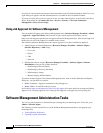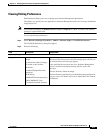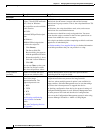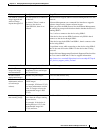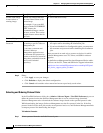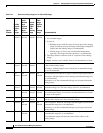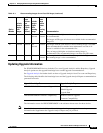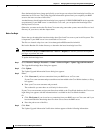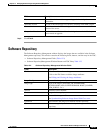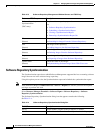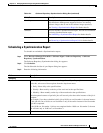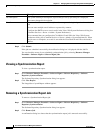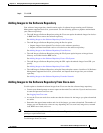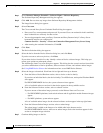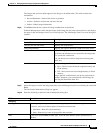12-14
User Guide for Resource Manager Essentials 4.1
OL-11714-01
Chapter 12 Managing Software Images Using Software Management
Software Management Administration Tasks
Since the knowledge bases change periodically as new images are released, the knowledge base files are
maintained on Cisco.com. The Update Upgrade Information option allows you to update your RME
server to the latest versions of these files.
An administrator should update the knowledge bases regularly if IPX/IGX/BPX/MGX device upgrades
are performed. If your RME server is connected to Cisco.com, you can update the knowledge bases
directly from Cisco.com.
Otherwise, you must retrieve the files from Cisco.com using some other system, move the files to a local
directory on your server, and then import them.
Before You Begin
Ensure that you download the latest knowledge base files from Cisco.com to your local filesystem. This
is important if your RME server is not connected to Cisco.com
The files are located at ftp.cisco.com: /cisco/netmgmt/cw2000/essentials/swim-kb/
Review the Readme file in that directory to determine the latest knowledge base files.
Note View Permission Report (Common Services > Server > Reports) to check if you have the required
privileges to perform this task.
To update the knowledge base:
Step 1 Select Resource Manager Essentials > Admin > Software Mgmt > Update Upgrade Information.
The Upgrade Knowledge Base dialog box appears.
Step 2 Click Update.
The Update Upgrade Information Source dialog box appears.
Step 3 Either:
a. Click Cisco.com if you have connection from your RME server to Cisco.com.
If your Cisco.com username and password have not been added to the CiscoWorks database, a dialog
box appears.
b. Enter your Cisco.com username and password.
The credentials you enter here are valid only for that session.
If your Cisco.com username and password have been added to the CiscoWorks database, the Cisco.com
login dialog box appears with the information that is available in the CiscoWorks database.
Or
a. Click File System if you do not have a connection from your RME server to Cisco.com and if you
have downloaded the knowledge base files from Cisco.com to the RME server.
b. Enter the path to one of the files.
Step 4 Click Next.
The Update Upgrade Information Verification window appears with the following information: