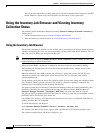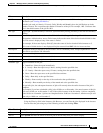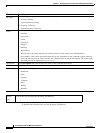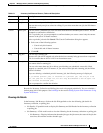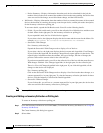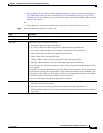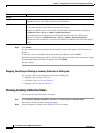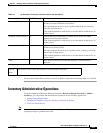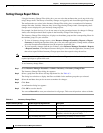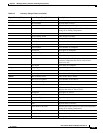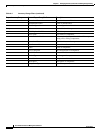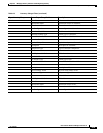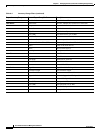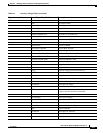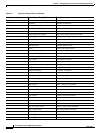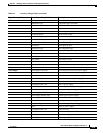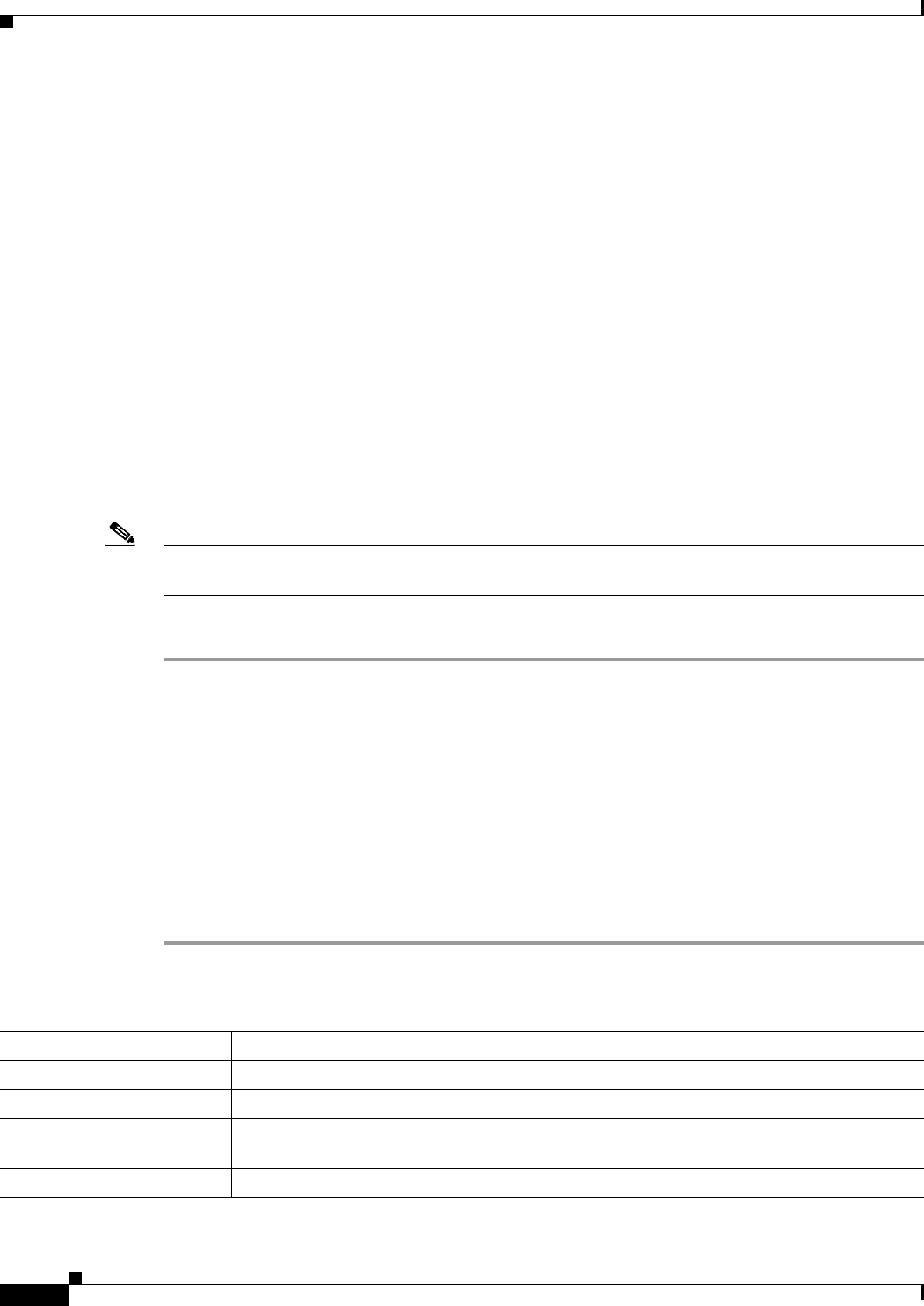
6-12
User Guide for Resource Manager Essentials 4.1
OL-11714-01
Chapter 6 Managing Inventory Collection and Polling Using Inventory
Inventory Administrative Operations
Setting Change Report Filters
Using the Inventory Change Filter dialog box, you can select the attributes that you do not wish to log
using Change Audit. The history of inventory changes are logged by and viewed through Change Audit.
The attributes that you select in the Inventory Change Filter dialog box, are monitored for Inventory
changes like other variables. However, they are not logged using Change Audit. Consequently, these
changes are not displayed in your inventory change reports.
For example, for Stack devices, if you do not want to log the operational status for changes in Change
Audit, select the Operational Status option in the Inventory Change Filter dialog box.
The Inventory Change Filter dialog box, displays each attribute group and the corresponding filters for
the attribute group, for your selection.
• To view all inventory change reports, select Resource Manager Essentials > Reports > Report
Generator. In the Report Generator dialog box, first select the application, Change Audit, and then
select the Exception Period Report from the respective drop-down lists.
• To view inventory changes from the last 24 hours, select Resource Manager Essentials > Reports
> Report Generator. In the Report Generator dialog box, first select the application, Inventory, and
then select report 24 Hour Inventory Change report from the respective drop-down lists.
Note View the Permission Report (Common Services > Server > Reports) to check whether you have the
required privileges to perform this task.
To set Inventory change filters:
Step 1 Select Resource Manager Essentials > Admin > Inventory > Inventory Change Filter.
The Inventory Change Filter dialog box appears.
Step 2 Select a group from the Select a Group drop-down list. See Table 6-3.
The dialog box refreshes to display the filters available for the attribute group that you selected.
Step 3 Select the attributes that you do not want to monitor for changes.
Step 4 Click Save.
A confirmation dialog box appears.
Step 5 Click OK to save the details.
You can use Reset All to reset your selections for all groups. This resets all previous values to blanks.
Ta b l e 6-3 Inventory Change Filters
Report Inventory Group Custom Report Group/Attribute Description
Asset
Orderable Part Number Orderable part number of asset.
Tag Asset tag.
CLE Identifier Represents CLIE (Common Language Equipment
Identifier) code for the physical entity.
Mfg Assembly Revision Manufacturing assembly revision of asset.