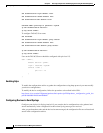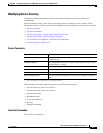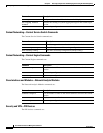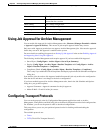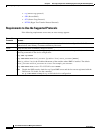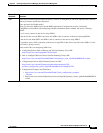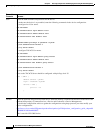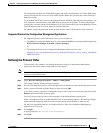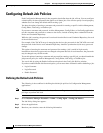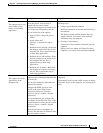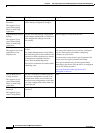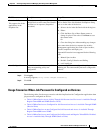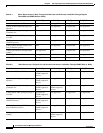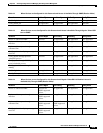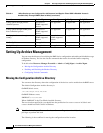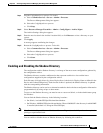8-14
User Guide for Resource Manager Essentials 4.1
OL-11714-01
Chapter 8 Archiving Configurations and Managing Them Using Archive Management
Configuring Default Job Policies
Configuring Default Job Policies
Each Configuration Management job has properties that define how the job will run. You can configure
a default policy for these properties that applies to all future jobs. You can also specify for each property
whether users can change the default when creating a job.
You have the option of entering a username and password for running a specific Archive Management,
Config Editor, NetConfig, or NetShow job.
If you enter a username and password, Archive Management, Config Editor, or NetConfig applications
use this username and password to connect to the device, instead of taking these credentials from the
Device and Credential Repository.
While the job is running, the password is retrieved from the Device and Credential Repository for each
of the selected devices.
For example, if the TACACS server is managing the devices, the passwords in the TACACS server and
the passwords in the Device and Credential Repository should be synchronized (with every password
change).
This option of entering the username and password for running a job is useful in high security
installations where device passwords are changed at frequent intervals. In such instances, the passwords
may be changed every 60-90 seconds.
To use this option of entering a username and password for running a specific job, you should enable the
job password policy for Archive Management, Config Editor, NetConfig, or NetShow jobs.
You can do this by using the Enable Job Password option in the Config Job Policies window.
If you have enabled Enable Job Password option, you can enter these credentials while scheduling a job:
• Login Username
• Login Password
• Enable Password
Defining the Default Job Policies
The following is the workflow for defining the default job policies for Configuration Management
applications:
Note View Permission Report (Common Services > Server > Reports) to check if you have the required
privileges to perform this task.
Step 1 Select Resource Manager Essentials > Admin > Config Mgmt > Config Job Policies.
The Job Policy dialog box appears.
Step 2 Select the applications.
Step 3 Based on your selection, enter the following information: