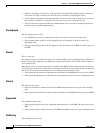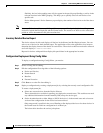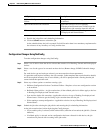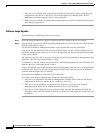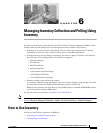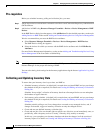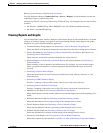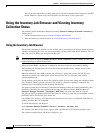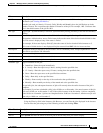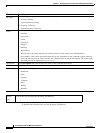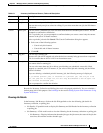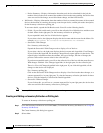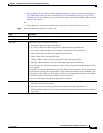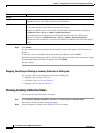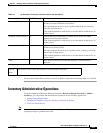6-4
User Guide for Resource Manager Essentials 4.1
OL-11714-01
Chapter 6 Managing Inventory Collection and Polling Using Inventory
Using the Inventory Job Browser and Viewing Inventory Collection Status
You can save the reports that you have generated, in a comma separated (CSV) format or in the PDF
format. Redirect a report to an e-mail recipient, save the report, or run it again later.
Using the Inventory Job Browser and Viewing Inventory
Collection Status
The Inventory option of Resource Manager Essentials (Resource Manager Essentials > Inventory),
enables you to:
• Use the Inventory Browser (see Using the Inventory Job Browser).
• View the Inventory Collection status (see Viewing Inventory Collection Status).
Using the Inventory Job Browser
The Inventory Job Browser displays all user-defined jobs. It also displays the system-defined inventory
collection and polling jobs. You can create and manage inventory jobs using the Job Browser. You can
edit, stop, cancel or delete jobs using this Job Browser.
Note View the Permission Report (Common Services > Server > Reports) to check whether you have the
required privileges to perform these tasks.
When you install RME, a default job is defined for Inventory Collection and Inventory Polling.
These default jobs include all the devices in the normal and pending states, and the devices in the
pre-deployed state.
When the default job runs, RME evaluates the “all devices” group and executes the job. This way
whenever new devices are added to the system, these devices are also included in the default
collection/polling job.
For the default system jobs, the device list cannot be edited. You can only change the schedule of those
jobs. Therefore, when a periodic system job for inventory collection or polling is scheduled, the
scheduled job is not displayed in the Inventory Job Browser.
The default system jobs for Inventory Collection and Inventory Polling are created immediately after
installation. However, they may appear in the Inventory Job Browser and the RME Job Browser
(Resource Manager Essentials > Job Mgmt > RME Jobs) only after some time has elapsed.
The jobs are displayed in the Job Browser when they are running, or after they are completed, with all
the details such as Job ID, Job Type, Status, etc.
User-defined jobs, however, are displayed in the Job Browser once they are scheduled, when they are
running, and after they are completed.
To invoke the Inventory Job Browser:
Select Resource Manager Essentials > Devices > Inventory > Inventory Jobs.
The Inventory Job Browser dialog box appears with a detailed list of all scheduled inventory jobs.
The columns in the Inventory Job Browser dialog box are: