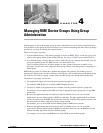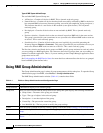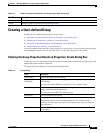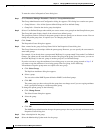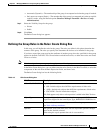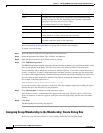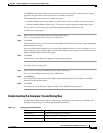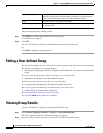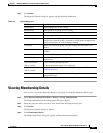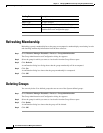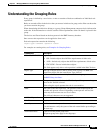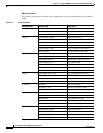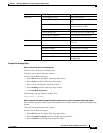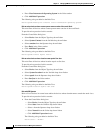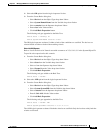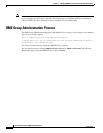4-9
User Guide for Resource Manager Essentials 4.1
OL-11714-01
Chapter 4 Managing RME Device Groups Using Group Administration
Viewing Membership Details
Step 3 Click Details.
The Properties: Details dialog box appears with the following information.
Ta b l e 4-5 Details Dialog box
Viewing Membership Details
You can view a list of the objects that belong to a group by accessing the Properties: Details page.
Step 1 Select Resource Manager Essentials > Devices > Group Administration.
The Group Administration and Configuration dialog box appears.
Step 2 Select the group for which you want to view details from the Group Selector pane.
Step 3 Click Details.
The Properties: Details dialog box appears.
Step 4 Click Membership Details.
The Membership Details dialog box appears with the following information.
Field/Button Description
Group Name Name of the group you are viewing.
Parent Group Parent group of the group you are viewing.
Type Type of the objects that belong to the group.
Description Text description of the group.
Membership Update How group membership is updated. Membership updates can be automatic
(updated every time the group is accessed) or can be upon user request only
(updated only when you click the Refresh button).
Created By Person who created the group. This also displays the time when it was
created.
Last Modified By Last person to modify the group. This also displays the time when it was
modified.
Rules Rules used to filter group membership.
Visibility Scope Describes if the group is visible for public (all users) or private (only for the
group owner).
View Parent Rules
This is a button.
Used to view the parent group rules.
All parent group rules apply to the subgroups.
Membership Details
This is a button.
Used to view the list of devices that belong to the group. See Viewing
Membership Details.
Cancel Closes the page and takes you back to the Group Administration and
Configuration page.