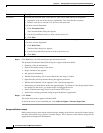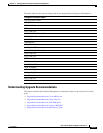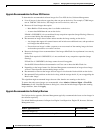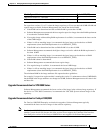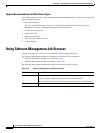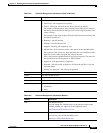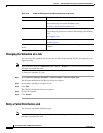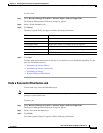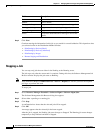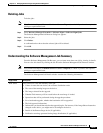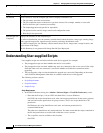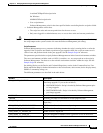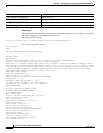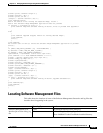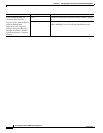12-89
User Guide for Resource Manager Essentials 4.1
OL-11714-01
Chapter 12 Managing Software Images Using Software Management
Using Software Management Job Browser
To retry a Job:
Step 1 Select Resource Manager Essentials > Software Mgmt > Software Mgmt Jobs.
The Software Management Job Browser dialog box appears.
Step 2 Select a failed distribution job.
Step 3 Click Retry.
The Retry Upgrade dialog box appears with the following information:
Step 4 Click Next.
Continue entering the information for this job as you would for a new distribution depending on your
previous distribution selection:
• Distributing by Devices [Basic]
• Distributing by Devices [Advanced]
• Distributing by Images
• Remote Staging and Distribution
Undo a Successful Distribution Job
You can undo only successful Distribution jobs.
Note View Permission Report (Common Services > Server > Reports) to check if you have the required
privileges to perform this task.
To undo a job:
Step 1 Select Resource Manager Essentials > Software Mgmt > Software Mgmt Jobs.
The Software Management Job Browser dialog box appears.
Step 2 Select a successful distribution job.
Step 3 Click Undo.
The Undo Upgrade dialog box appears with the following information:
Field Description
Device Information Name of the device
Module Device module
Pre-upgrade Image Image name which was running before the upgrade.
Selected Image Image name that is selected for distribution.
Running Image Image name that is currently running on the image.
Errors Click on the underlined Error message to review the details.