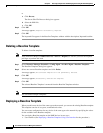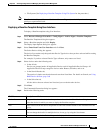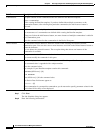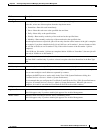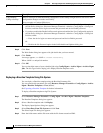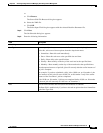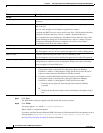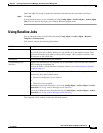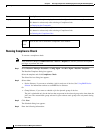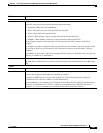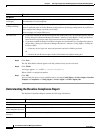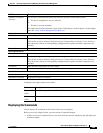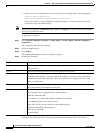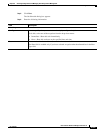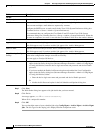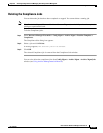8-96
User Guide for Resource Manager Essentials 4.1
OL-11714-01
Chapter 8 Archiving Configurations and Managing Them Using Archive Management
Using Baseline Jobs
Running Compliance Check
To execute a compliance check:
Note View Permission Report (Common Services > Server > Reports) to check if you have the required
privileges to perform this task.
Step 1 Select Resource Manager Essentials > Config Mgmt > Archive Mgmt > Baseline Templates.
The Baseline Templates dialog box appears.
Select the template and click Compliance Check.
The Select Devices dialog box appears.
Step 2 Select either:
• Device Selector, if you want to schedule a job for static set of devices. See Using RME Device
Selector for information on how to use RME Device Selector.
Or
• Group Selector, if you want to schedule a job for dynamic group of devices.
The job is scheduled only for the devices that are present in the selected group at the time when the
job is run. The customizable group selector for jobs evaluate static groups also as dynamic during
run time.
Step 3 Click Next.
The Schedule dialog box appears.
Step 4 Enter the following information:
Buttons Description
Deploy You can schedule a job to deploy the standard configuration to all non-compliance devices.
This button is activate only after selecting a Compliance Jobs.
See Deploying the Commands.
Delete You can delete the compliance jobs.
This button is activate only after selecting a Compliance Jobs.
See Deleting the Compliance Jobs
Refresh
(Icon)
Click on this icon to refresh the Compliance Jobs Window.