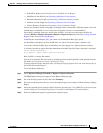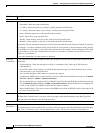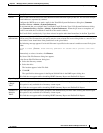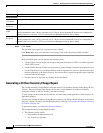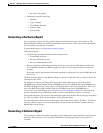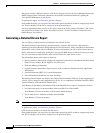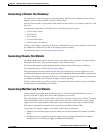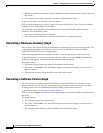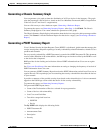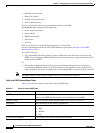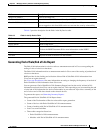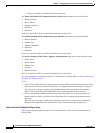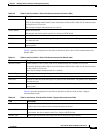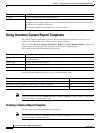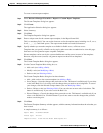6-32
User Guide for Resource Manager Essentials 4.1
OL-11714-01
Chapter 6 Managing Inventory Collection and Polling Using Inventory
Generating Inventory Reports
• Whether any multiservice modules require submodule installation (Module Port Count vs. Powered
Port Count).
• How many ports are ready to provide in-line power (Powered Port Count).
To generate the report, see Generating Inventory Reports.
Click on a device name to go to Device Center. (For details about Device Center, see the CiscoWorks
Common Services Online Help or User Guide).
The information in the MultiService Port Details report is updated during the regular inventory
collection. You can manually update:
• User fields with Change Device Credentials.
• The Location field with the CLI as described in the device’s configuration guide.
Generating a Hardware Summary Graph
You can display a pie graph showing the distribution of all managed Cisco devices in the inventory. The
graph plots the percentage count of devices, based on the Cisco MetaData Framework (MDF)
categorization of devices (Level 2 categorization).
Each section represents the device category, the device count and percentage of the total devices.
To generate the report, see Generating Inventory Reports. After Step 4, click Finish. The Hardware
Summary Graph appears. You cannot schedule the generation of this graph.
This graph displays:
• The device category and the percentage of distribution in the network.
• The Count. Click Count to view the Hardware Report for that device category (see Generating a
Hardware Report.)
• The hardware summary, which identifies each section of the graph.
Generating a Software Version Graph
You can generate a pie graph to show the distribution of major and minor Cisco software versions
running on the devices in a network. The graph plots the percentage count of selected devices from
Inventory, based on the Cisco MetaData Framework (MDF) categorization of devices.
To generate the report, see Generating Inventory Reports.
After Step 4, click Finish. The Software Version Graph appears. You cannot schedule the generation of
this graph.
This graph displays:
• The Software Version and the percentage.
• The Count. Click Count to view the Software Report for that device category (see Generating a
Software Report.)
• The software version summary, which identified each section of the graph.