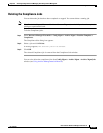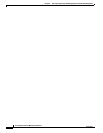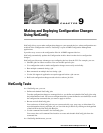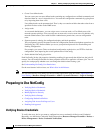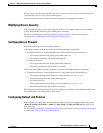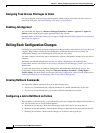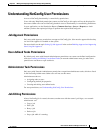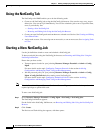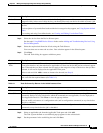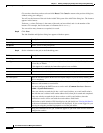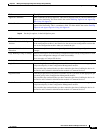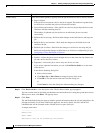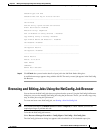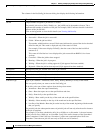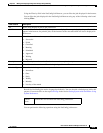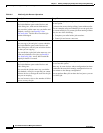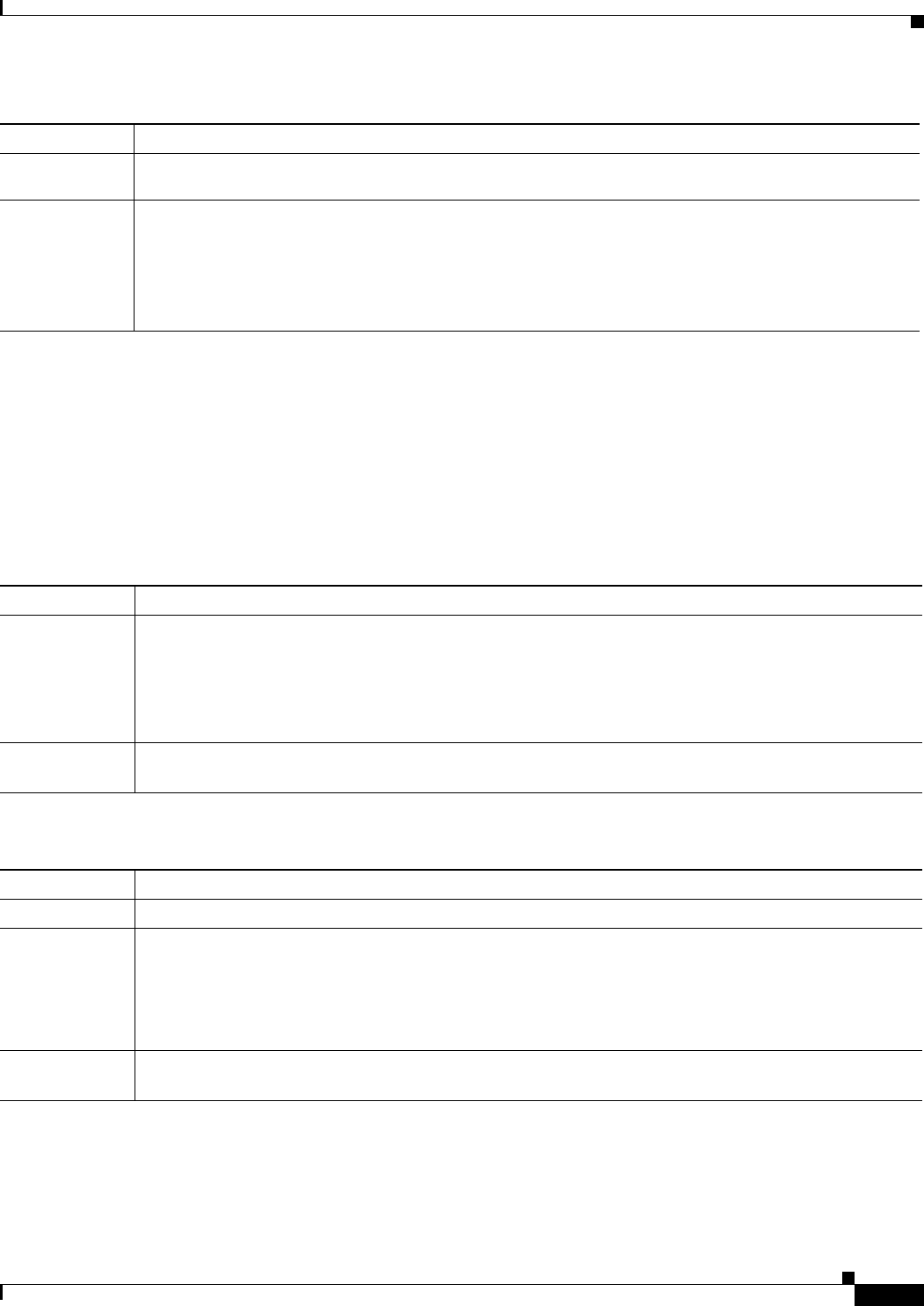
9-7
User Guide for Resource Manager Essentials 4.1
OL-11714-01
Chapter 9 Making and Deploying Configuration Changes Using NetConfig
Starting a New NetConfig Job
Step 3 Select the devices from the Device Selector pane.
See the topic Using RME Device Selector in the section Adding and Troubleshooting Devices Using
Device Management.
Step 4 Select the required task from the All tab, using the Task Selector.
You can select one or more task at a time. Your selection appears in the Selection pane.
Step 5 Click Next.
The Add Tasks dialog box appears with these panes:
Step 6 Select an applicable task from the Applicable Tasks pane and click Add.
The Task (system-defined or user-defined) pop-up appears for the selected task.
Step 7 Set the parameters in the task dialog box and click Save.
Pane Description
Device Selector
Allows you to select the devices on which the NetConfig job has to run. You can select multiple device
categories. Only in the case of cable devices, you should select only one device for which to create a job.
Task Selector Allows you to select the system-defined tasks or user-defined tasks that you want to run on the selected
devices.
For descriptions of system-defined tasks and the device categories they support, see Using System-defined
Tasks.
For creating and using User-defined tasks, see Creating and Editing User-defined Tasks.
Pane Description
Applicable
Tasks
Allows you to add a task. The task that you selected using the Task Selector, appears here.
From your selection, only the tasks that are applicable to at least one device that you have selected, appear
here. If the task that you have selected does not apply to the categories of any of the devices that you have
selected, it will not be displayed in the Applicable Tasks pane.
Select a task and click Add to create an instance for the task (see Step 6).
Added Instances Allows you to edit the task instance you have added, view its CLI, or delete it. Select the instance of the
task, and click the required button (see
Table 9-1).
Ta b l e 9-1 Tasks Performed by Buttons in the Added Instances Pane
Button Description
Edit Task pop-up opens with previously assigned values. You can modify these values and click Save.
View CLI Device Commands pop-up opens with the list of applicable devices and their corresponding CLI
commands. Devices in your selection for which the commands are not applicable, are also displayed as
Non-Applicable Devices. Click Close to close the pop-up window.
You can modify an instance of a configuration task (and its configuration commands) at any time before
the job is scheduled.
Delete Deletes the selected task instance. You can delete an instance of a configuration task (and its configuration
commands) at any time before the job is scheduled.