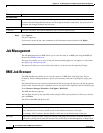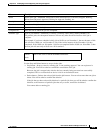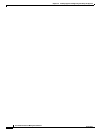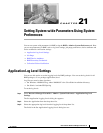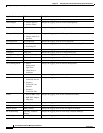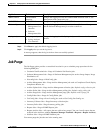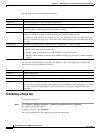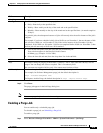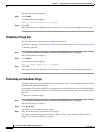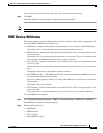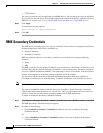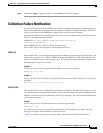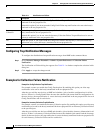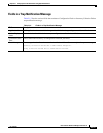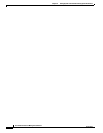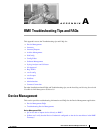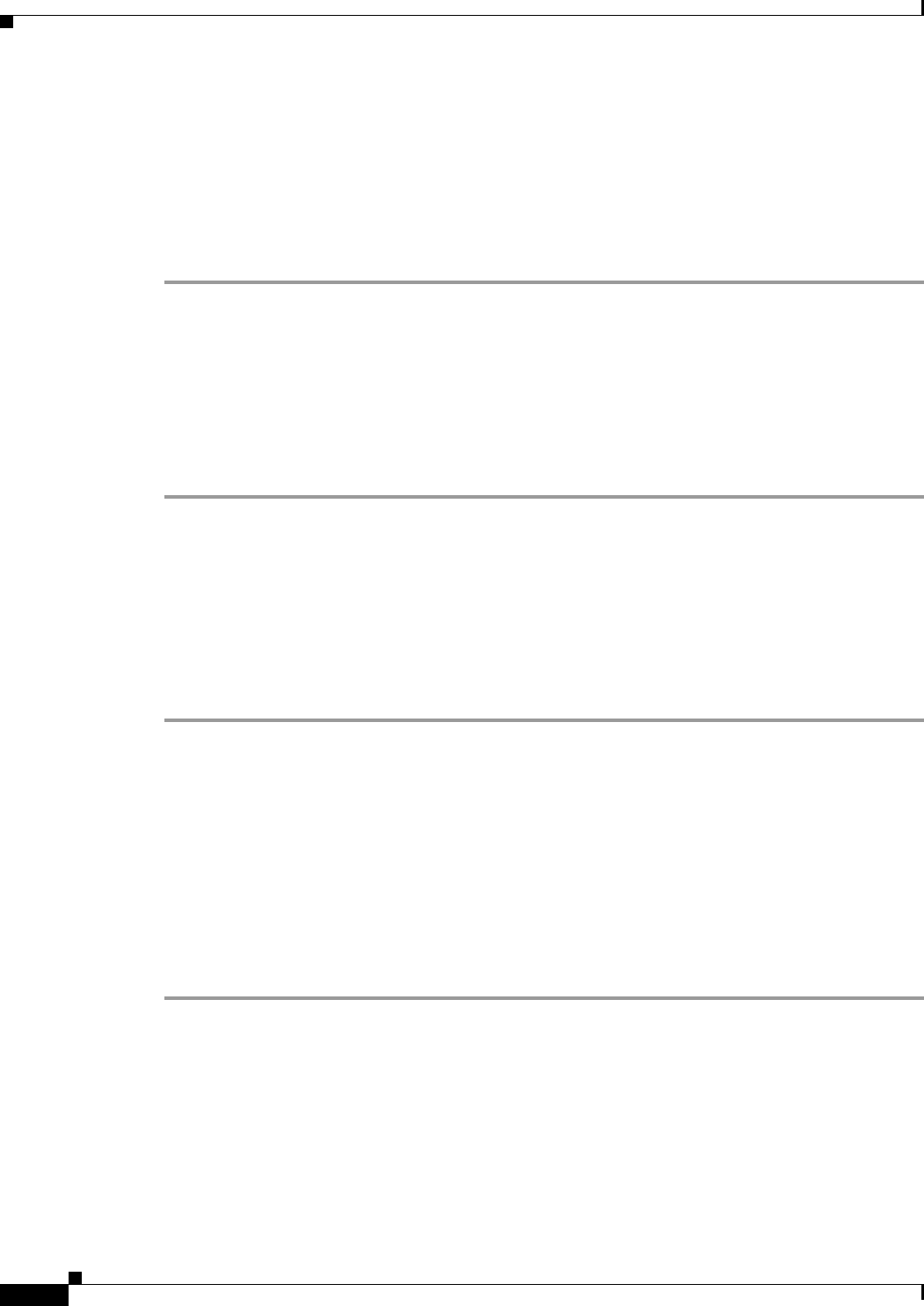
21-6
User Guide for Resource Manager Essentials 4.1
OL-11714-01
Chapter 21 Setting System-wide Parameters Using System Preferences
Job Purge
The Job Purge dialog box appears.
Step 2 Click Enable.
A confirmation message appears:
There is a purge schedule and it is enabled.
Step 3 Click OK.
The Status column in the Job Purge window displays Enabled for the selected application purge job.
Disabling a Purge Job
You can disable only a purge job that is scheduled and enabled.
To schedule a purge job, see Scheduling a Purge Job and to enable a purge job, see Enabling a Purge Job.
To disable a purge job:
Step 1 Select Resource Manager Essentials > Admin > System Preferences > Job Purge.
The Job Purge dialog box appears.
Step 2 Click Disable.
A confirmation message appears:
There is a purge schedule and it is disabled.
Step 3 Click OK.
The Status column in the Job Purge window displays Enabled for the selected application purge job.
Performing an Immediate Purge
Using this option you can purge application jobs immediately. That is, you can purge RME jobs without
scheduling and enabling the purge job.
For the Purge Now task, the Job ID is not assigned. Also, if a Job ID already exist for that application,
the Job ID is not updated for Purge Now tasks. That is, the scheduled purge job is not affected by Purge
Now task.
To perform an immediate purge:
Step 1 Select Resource Manager Essentials > Admin > System Preferences > Job Purge.
The Job Purge dialog box appears.
Step 2 Click Purge Now.
The Explorer User Prompt dialog box appears.
Step 3 Enter the number of days jobs that have to be purged.
The default setting for purging archived data is 180 days. That is, data older than 180 days will be
purged. You can change value this as required.