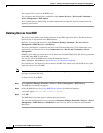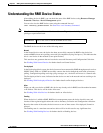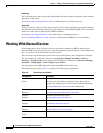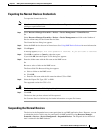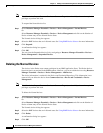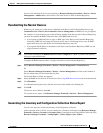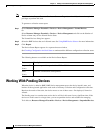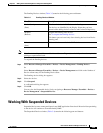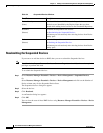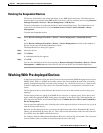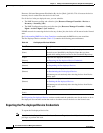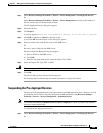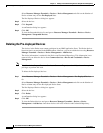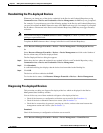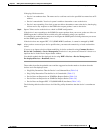3-26
User Guide for Resource Manager Essentials 4.1
OL-11714-01
Chapter 3 Adding and Troubleshooting Devices Using Device Management
Working With Suspended Devices
Resubmitting the Suspended Devices
If you want to re-add the devices to RME, then you can re-submit the Suspended devices:
Note View Permission Report (Common Services > Server > Reports) to check if you have the required
privileges to perform this task.
To re-submit the Suspended devices:
Step 1 Select Resource Manager Essentials > Devices > Device Management > Suspended Devices.
Or
Select Resource Manager Essentials > Devices > Device Management and click on the Number of
Device column entry for the Suspended Device State.
The Suspended devices dialog box appears.
Step 2 Select the devices.
Step 3 Click Resubmit.
A confirmation dialog box appears.
Step 4 Click OK.
You can view the state of these RME devices using Resource Manager Essentials > Devices > Device
Management.
Ta b l e 3-4 Suspended Devices Window
Pane/Buttons Description
Device Identity
(Pane)
This lists all devices in RME that are in Suspended state.
The devices are identified by the Display Name that you have
entered while adding devices to Device and Credential Repository.
Resubmit
(Button)
Re-submit the Suspended state devices.
See Resubmitting the Suspended Devices.
This button gets activated only after selecting devices from Device
Identity pane.
Delete
(Button)
Delete the Suspended state devices.
See Deleting the Suspended Devices.
This button gets activated only after selecting devices from Device
Identity pane.