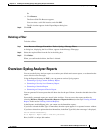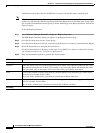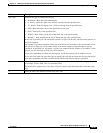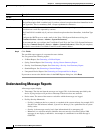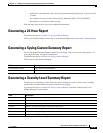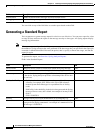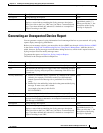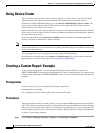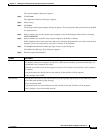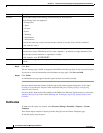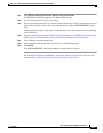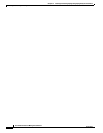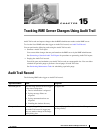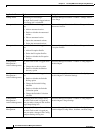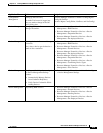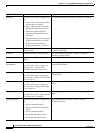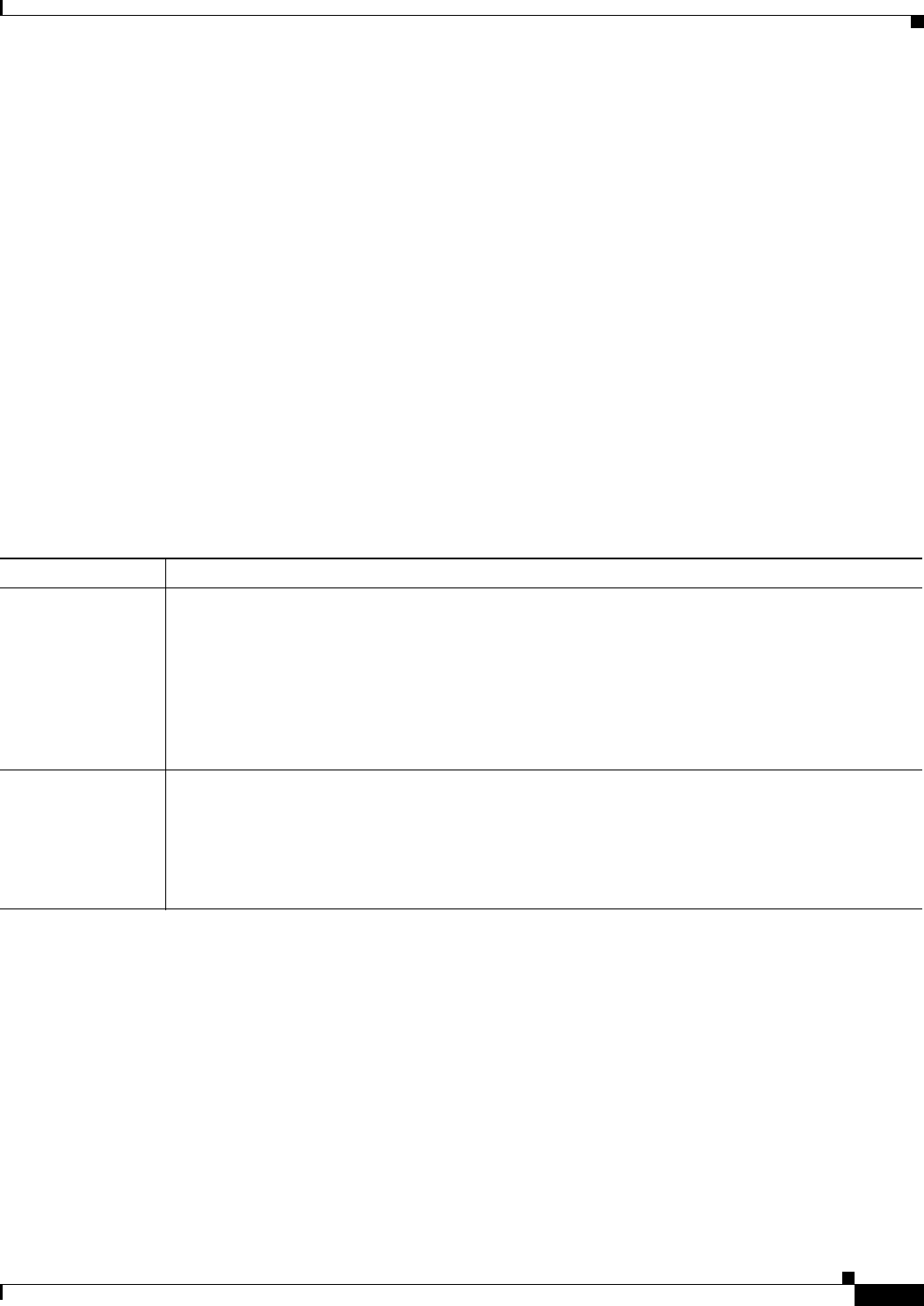
14-49
User Guide for Resource Manager Essentials 4.1
OL-11714-01
Chapter 14 Enabling and Tracking Syslogs Using Syslog Analyzer and Collector
Creating a Custom Report: Example
The custom templates dialog box appears.
Step 2 Click Create.
The Application Selection dialog box appears.
Step 3 Select Syslog.
Step 4 Click Next.
The Syslog custom report template dialog box appears. The messages that have previously been defined
are displayed here.
Step 5 Enter a unique name for the custom report template, in the Custom Report Name field, for example,
OSPFNOMEMORY.
Step 6 Specify whether you want the custom report template to be Public or Private.
Public templates can be seen and used by other users who have the permissions to do these tasks. Private
templates can be seen and used by only owner (creator) of the templates.
Step 7 Click Add in the Define New Message Type section of your dialog box.
The Define New Message Type dialog box appears.
Step 8 Enter the required information:
Column Description
Facility You can enter the codes for the facilities you want reported. A facility is a hardware device, a protocol,
or a module of the system software. See the Cisco IOS reference manual, System Error Messages, for
a predefined list of system facility codes.
Each code can consist of two or more uppercase letters. You can enter several facility codes, separated
by commas.
If you do not enter any facility but use the asterisk, all the facilities will be reported.
In this example, enter OSPF.
Sub-Facility You can enter the codes for the sub-facilities you want reported. Sub-Facility is the subfacility in the
device that generated the Syslog message.
This is an optional field.
If you do not enter any sub-facility but use the asterisk, all the sub- facilities will be reported.
In this example, leave in the default asterisk.