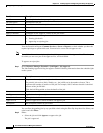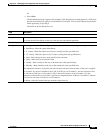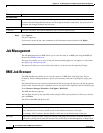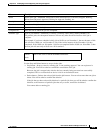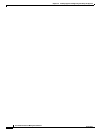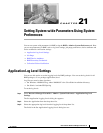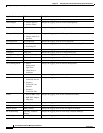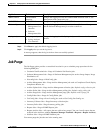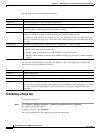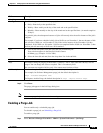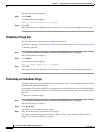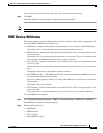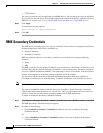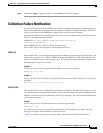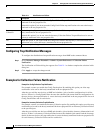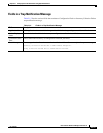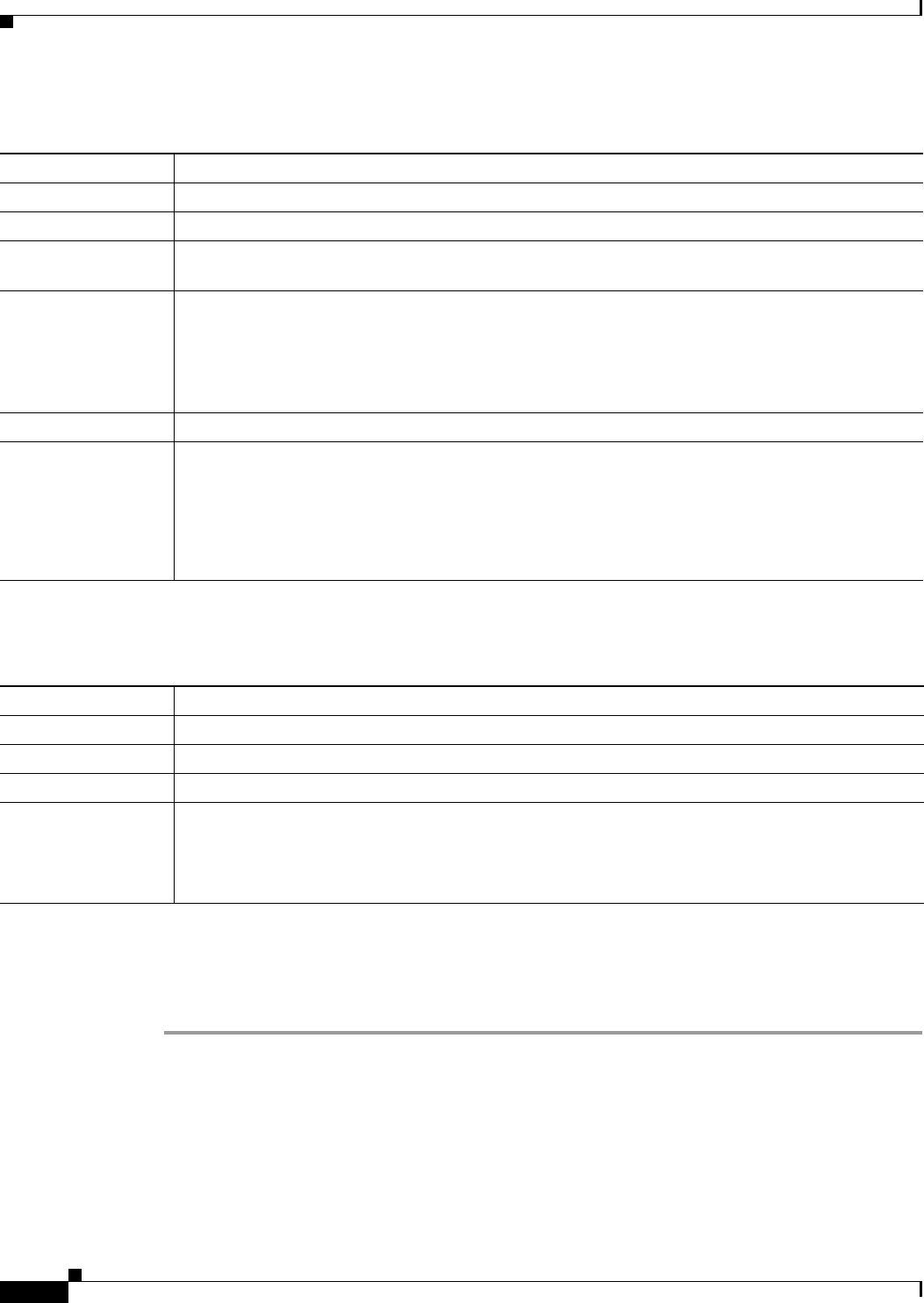
21-4
User Guide for Resource Manager Essentials 4.1
OL-11714-01
Chapter 21 Setting System-wide Parameters Using System Preferences
Job Purge
The Job Purge contains the following information:
You can select the applications by checking the checkboxes next to the application to perform the
following tasks using the Job Purge window:
Scheduling a Purge Job
To schedule a purge job:
Step 1 Select Resource Manager Essentials > Admin > System Preferences > Job Purge.
The Job Purge dialog box appears.
To create a purge job, select Schedule.
The Purge Schedule dialog box appears for the selected application.
Column Description
Application Lists the application for which the purge is applicable.
Status Whether a purge job is enabled or disabled.
Policy This value is in days. Data older than the specified value, will be purged. You can change value this
as required. This is a mandatory field. The default is 180 days.
Job ID Unique ID assigned to the job by the system, when the purge job was created. This job ID does not
change even when you disable or enable or change the schedule of the purge job.
For Purge Now task, job ID is not assigned. Also, if a Job ID already exist for that application, the
job ID is not updated for Purge Now tasks. That is, the scheduled purge job is not affected by Purge
Now task.
Scheduled At Date and time that the job was scheduled at. For example: Nov 17 2004 13:25:00.
Schedule Type Specifies the type of schedule for the purge job:
• Daily—Runs daily at the specified time.
• Weekly—Runs weekly on the day of the week and at the specified time.
• Monthly—Runs monthly on the day of the month and at the specified time. (A month comprises
30 days).
Button Description
Schedule Schedule a purge job.
Enable After you schedule a job, you can enable purge.
Disable After you schedule a job, if you have enabled the purge job, you can choose to disable it.
Purge Now Perform immediate purge operation.
You can select more than one application to purge jobs corresponding to that application(s) in a single
step. After selecting the application(s), click on this button to purge jobs corresponding to that
application.