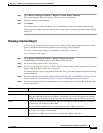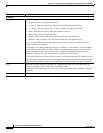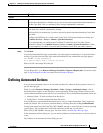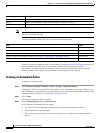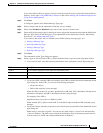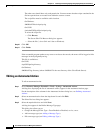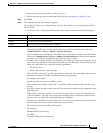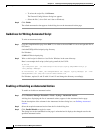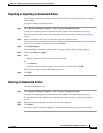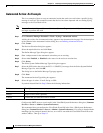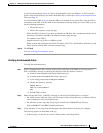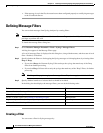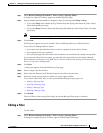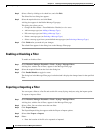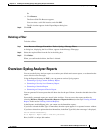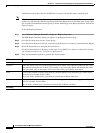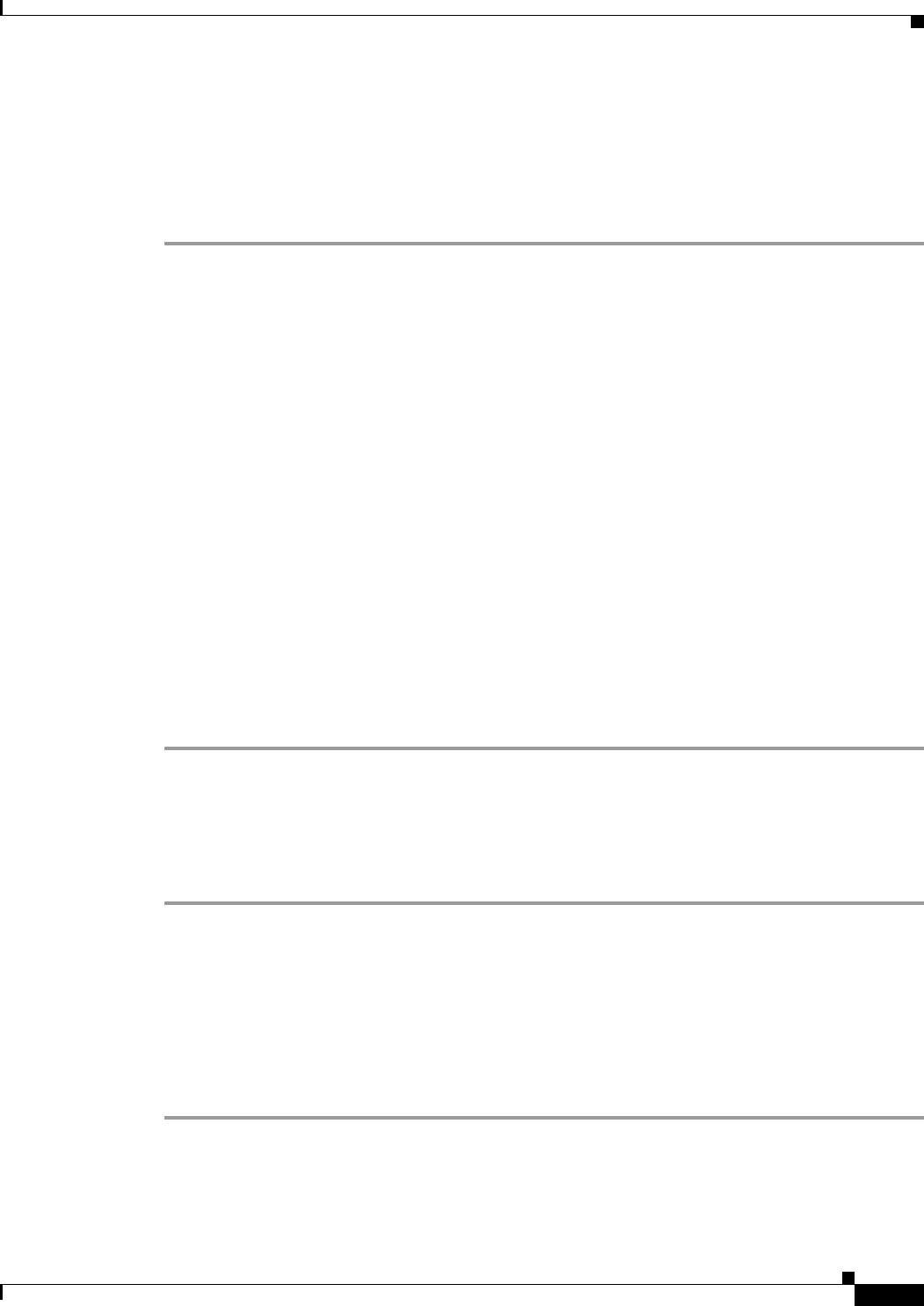
14-35
User Guide for Resource Manager Essentials 4.1
OL-11714-01
Chapter 14 Enabling and Tracking Syslogs Using Syslog Analyzer and Collector
Defining Automated Actions
Exporting or Importing an Automated Action
You can export an automated action to a flat file and use this file on any Syslog Analyzer, using the
import option.
To export or import an automated action:
Step 1 Select Resource Manager Essentials > Tools > Syslog > Automated Actions.
A dialog box, displaying the list of automated actions, appears in the Automated Action page.
For the description of the columns in the Automated Actions dialog box, see Defining Automated
Actions.
Step 2 Select an automated action. You can select more than one automated action.
If you do not select an automated action before clicking the Export/Import button, then only the Import
option will be available. The Export option will be disabled
Step 3 Click Export/Import.
The Export/Import Automated Actions dialog box appears with the Export or Import options.
Step 4 Select either Export or Import.
Step 5 Either:
• Enter the location of the file to be exported or imported.
Or
• Click Browse.
The Server Side File Browser appears. You can select a valid file, and click OK.
The file location appears in the Export/Import dialog box.
Step 6 Click OK.
Deleting an Automated Action
To delete an automated action:
Step 1 Select Resource Manager Essentials > Tools > Syslog > Automated Actions.
A dialog box, displaying the list of automated actions, appears in the Automated Action page.
For the description of the columns in the Automated Actions dialog box, see Defining Automated
Actions.
Step 2 Select the required automated action from the list in the dialog box.
Step 3 Click Delete.
You will be asked to confirm the deletion. If you confirm the deletion, the action will be deleted.