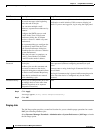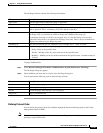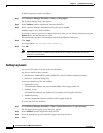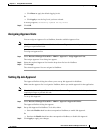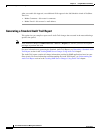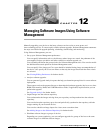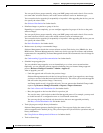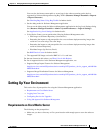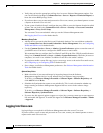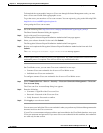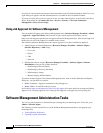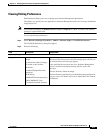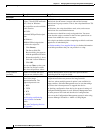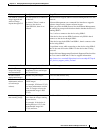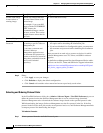12-4
User Guide for Resource Manager Essentials 4.1
OL-11714-01
Chapter 12 Managing Software Images Using Software Management
Setting Up Your Environment
• Verify that you have the appropriate privilege level to access Software Management options. You
can view the Permission Report (Common Services > Server > Reports > Permission Report) to
know the various RME privilege levels.
• If you do not have a user account and password on Cisco.com, contact your channel partner or enter
a request on the main Cisco web site.
• If your system is behind a firewall, configure the proxy URL to access the Internet from the installed
system. You can do this using Common Services
> Server > Security > Cisco.com Connection
Management > Proxy Server Setup
You can enter Cisco.com credentials when you use the Software Management tasks.
See Logging Into Cisco.com for further details.
Mandatory Setup Tasks
• Add the device passwords to the Device and Credentials database. You can add these credentials
using Common Services > Device and Credentials > Device Management. Also, see
Configuring
Telnet and SSH Access for further details.
• Use the Common Services > Server > Admin > System Preferences option to enter the name of
your SMTP server. You have to configure the SMTP server to send e-mails.
We recommend that you configure the CiscoWorks E-mail ID in the View / Edit System Preferences
dialog box (Common Services > Server > Admin
> System Preferences). When the job starts or
completes, an e-mail is sent with the CiscoWorks E-mail ID as the sender's address.
• If you plan to enable a remote file copy (rcp) or secure copy server as the active file transfer server,
see
Configuring rcp or Configuring SCP for further details.
• Set or change your Software Management preferences. See Software Management Administration
Tasks for further details.
Optional Setup Tasks
• Make a baseline of your network images by importing images from the Software
Management-supported devices in your network into your software image repository.
To do this, go to Resource Manager Essentials > Software Mgmt > Software Repository and
click Add and select Device.
• Schedule the Synchronization report to run periodically. This is used to determine whether any
images running on Software Management-supported devices are not in the software image
repository.
To do this, go to Resource Manager Essentials > Software Mgmt > Software Repository >
Software Repository Synchronization.
• If you use the Job Approval option to approve or reject jobs, you must create one or more approver
lists and enable Job Approval. To enable Job Approval use Resource Manager Essentials > Admin
> Approval.
Logging Into Cisco.com
Login privileges are required for all Software Management tasks that access Cisco.com.
If you do not have a user account and password on Cisco.com, contact your channel partner or enter a
request on the main Cisco web site.