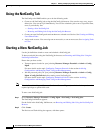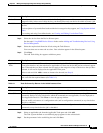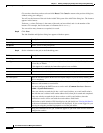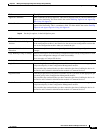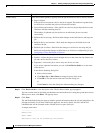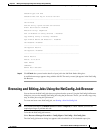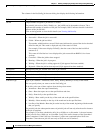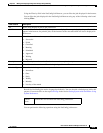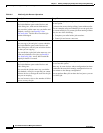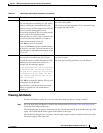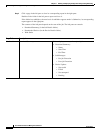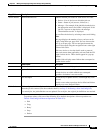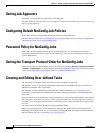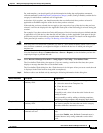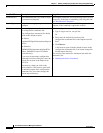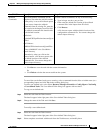9-14
User Guide for Resource Manager Essentials 4.1
OL-11714-01
Chapter 9 Making and Deploying Configuration Changes Using NetConfig
Browsing and Editing Jobs Using the NetConfig Job Browser
Ta b l e 9-2 NetConfig Job Browser Operations
Button Description Usage Notes
Edit Edits selected pending job.
The Job definition opens at the Devices and
Tasks dialog box, with current information.
You can edit a job the same way you define and
schedule a new job (see
Starting a New
NetConfig Job). The Job ID of an edited job
remains unchanged.
Unless you own job, your login determines whether you
can use option.
If job start time occurs during editing, it runs without edits.
You can complete edits and schedule job to run again, but
you cannot reedit job. To prevent job from running without
edits, do one of the following:
• Complete your edits before job start time.
• Cancel job and create a new one.
Copy Copies selected job.
You can copy a job and give it a new schedule.
The Job definition opens at the Devices and
Tasks dialog box, with all your selections for the
job that you are copying.
You can edit the copied job in the same way you
define and schedule a new job (see
Starting a
New NetConfig Job). A new Job ID with the
copied job details is created.
-
Retry Retry a failed job.
The Job definition opens at the Devices and
Tasks dialog box.
You can edit the job the same way you define
and schedule a new job, except that you cannot
add new devices or change the tasks for the job
that you are retrying.
You can, however, select a few number of failed
devices to retry the job.
Unless you own the job, your login determines whether
you can use this option.
There may be some devices whose configuration has been
downloaded however their running configuration has not
been written to the Startup configuration.
You can perform Retry Job on these devices just as you can
on a failed job.