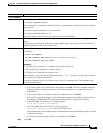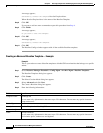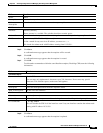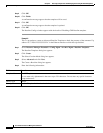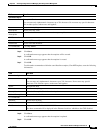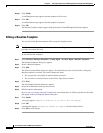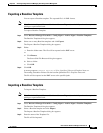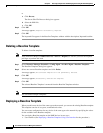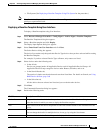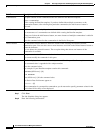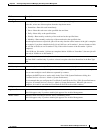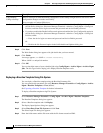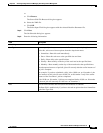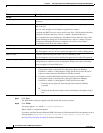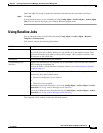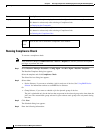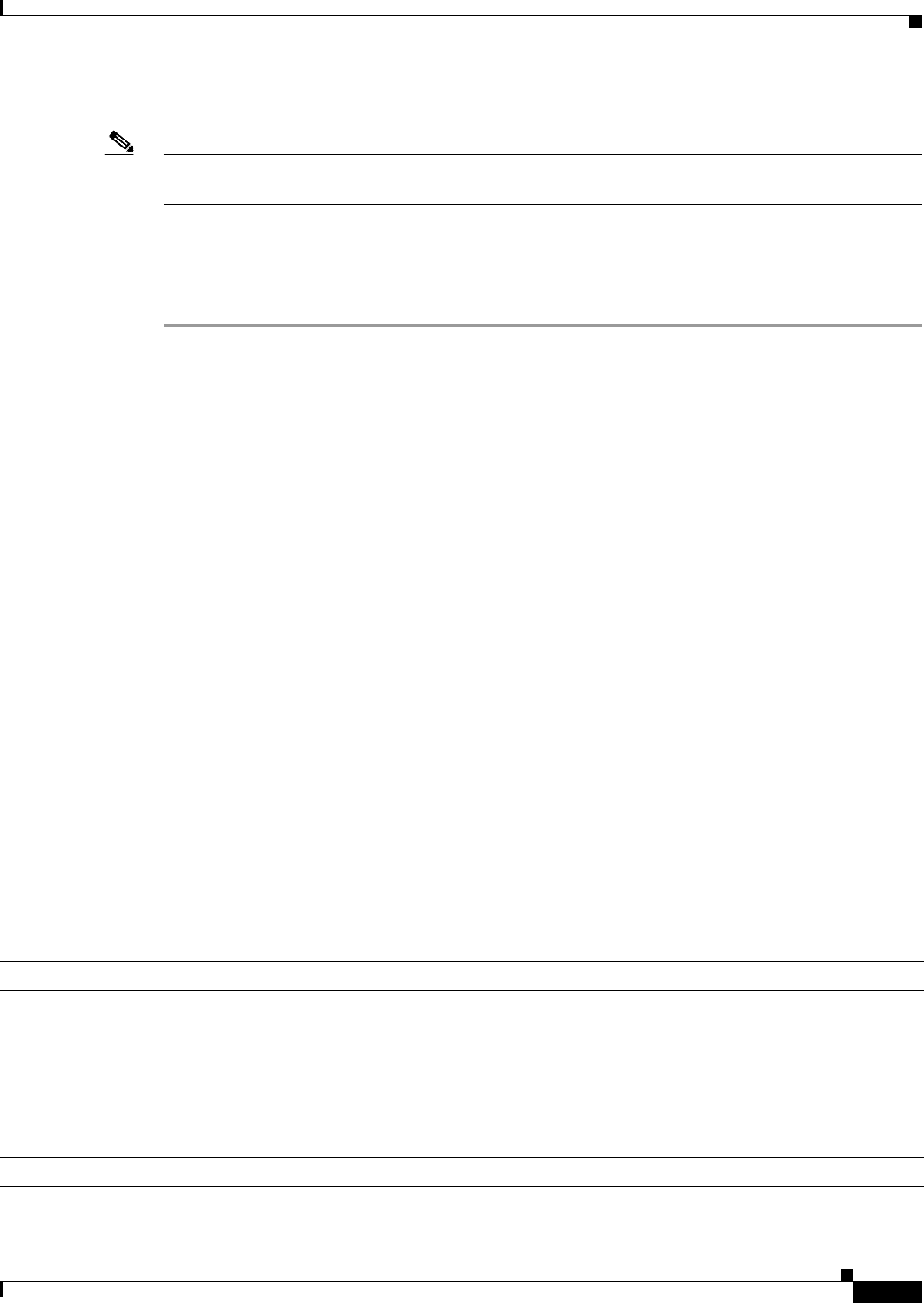
8-89
User Guide for Resource Manager Essentials 4.1
OL-11714-01
Chapter 8 Archiving Configurations and Managing Them Using Archive Management
Baseline Template
• File System (See Deploying a Baseline Template Using File System for the procedure.)
Note View Permission Report (Common Services > Server > Reports) to check if you have the required
privileges to perform this task.
Deploying a Baseline Template Using User Interface
To deploy a Baseline template using User Interface:
Step 1 Select Resource Manager Essentials > Config Mgmt > Archive Mgmt > Baseline Templates.
The Baseline Templates dialog box appears.
Step 2 Select a Baseline template and click Deploy.
The Deploy Input Options dialog box appears.
Step 3 Select Enter Data From User Interface and click Next.
The Select Devices dialog box appears.
The device list contains only that particular Device Type devices that you have selected while creating
the Baseline Template.
For example, if you have selected Device Type as Router, only routers are listed.
Step 4 Select devices under the following tabs:
• In the All tab,
Devices are grouped under All Applicable Devices and All Applicable Device Groups. All
Applicable Device Groups categories devices under Routers, Switches, and so on.
• In the Search Results tab,
The results of simple search and advanced search are listed here. For details on Search, see Using
RME Device Selector, page 3-68
• In the Selection tab,
All the devices that are selected are listed and you can deselect the devices.
Step 5 Click Next.
The Commands Generation dialog box appears.
Step 6 Perform the following tasks:
Field Name Description and Action
Device list This pane lists the selected devices that you have selected in the Select Devices dialog box.
Select the device for which you want to deploy the Baseline template.
Edit Select a device from the device drop down list and click on Edit button to edit information for the
device.
Save Click Save to save the changes made for the selected device.
You can change the details for multiple devices in one go, by using the Save button.
Device The selected device in the Device List pane is displayed in this text box.