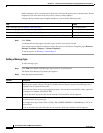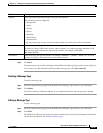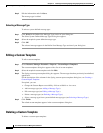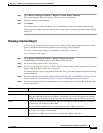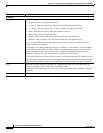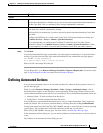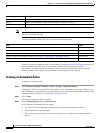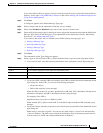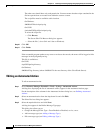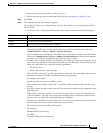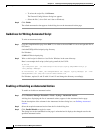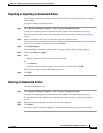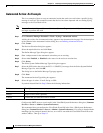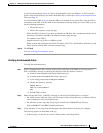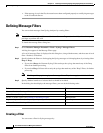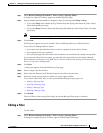14-32
User Guide for Resource Manager Essentials 4.1
OL-11714-01
Chapter 14 Enabling and Tracking Syslogs Using Syslog Analyzer and Collector
Defining Automated Actions
The other users should have only read permission. You must ensure that the scripts contained in the
file have permissions to execute from within the casuser account.
The script files must be available at this location:
On Windows:
NMSROOT/files/scripts/syslog
On UNIX:
/var/adm/CSCOpx/files/scripts/syslog
To select the script file:
–
Click Browse.
The Server Side File Browser dialog box appears.
–
Select the file (*.sh on Unix and *.bat on Windows).
Step 10 Click OK.
Step 11 Click Finish.
If the executable program produces any errors or writes to the console, the errors will be logged as Info
messages in the SyslogAnalyzer.log.
This file is available at:
On UNIX,
/opt/CSCOpx/log directory
On Windows,
NMSROOT\log directory (where NMSROOT is the root directory of the CiscoWorks Server).
`Editing an Automated Action
To edit an automated action:
Step 1 Select Resource Manager Essentials > Tools > Syslog > Automated Actions.
A dialog box, displaying the list of automated actions, appears in the Automated Actions page.
For the description of the columns in the Automated Actions dialog box, see Defining Automated
Actions.
Step 2 Select an automated action from the drop-down list and click Edit.
The Select Devices dialog box appears.
Step 3 Select the required devices and click Next.
A dialog box appears in the Define Message Type page.
This dialog box allows you to:
• Change the Message Filter Type—From Enabled to Disabled, or vice, versa.
• Add a message type (see Adding a Message Type.)
• Edit a message type (see Editing a Message Type.)