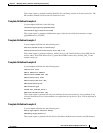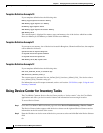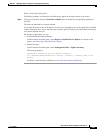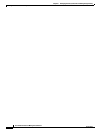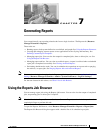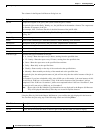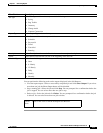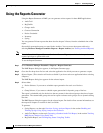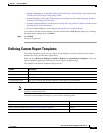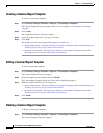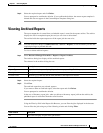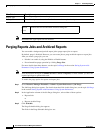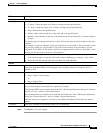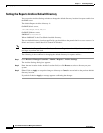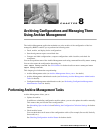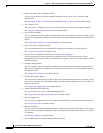7-5
User Guide for Resource Manager Essentials 4.1
OL-11714-01
Chapter 7 Generating Reports
Defining Custom Report Templates
• Change Audit Reports, see the topic Tracking Network Changes Using Change Audit, in the section
Tracking Network Changes Using Change Audit.
• Inventory Reports, see the topic Generating Inventory Reports in the section Managing Inventory
Collection and Polling Using Inventory.
• Contract Connection Reports, see the topic Accessing and Using Contract Connection, in the section
Working With Contract Connection.
• Device Credential Reports, see the topic Generating Device Credentials Report.
If you want to reset the information that you have entered into the RME Reports dialog box, and bring
the default report settings back, click Reset.
Step 5 Click Finish.
The report is generated.
Defining Custom Report Templates
The Custom Templates option lets you create a custom template, and edit or delete existing custom
templates for Syslog and Inventory applications.
When you select Resource Manager Essentials > Reports > Custom Reports Templates, a list of all
Custom Templates, appears in the dialog box on the Custom Templates page.
The columns in the Custom Templates dialog box are:
Note View the Permission Report (Common Services > Server > Reports) to check if you have the required
privileges to perform this task.
Using the Custom Templates dialog box, you can do the following tasks:
Column Description
Template Name Name of the template.
Report Type Syslog report, or Inventory report.
Owner User who created the template.
Last Modified Time Date (yyyy-mm-dd) and the time (hh:mm:ss) the report was last modified.
Task Button
Create a custom template (see Creating a Custom Report Template). Create
Edit a custom template (see Editing a Custom Report Template). Modify
Delete a custom template (see Deleting a Custom Report Template). Delete