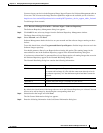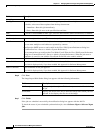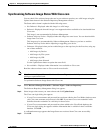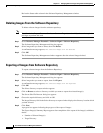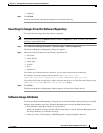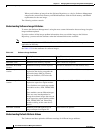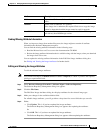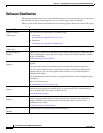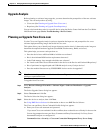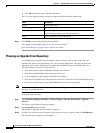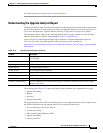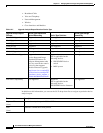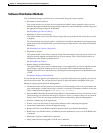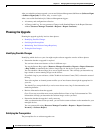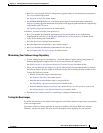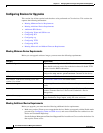12-37
User Guide for Resource Manager Essentials 4.1
OL-11714-01
Chapter 12 Managing Software Images Using Software Management
Software Distribution
Upgrade Analysis
Before planning an software image upgrade, you must determine the prerequisites of the new software
images. You can analyze these by using,
• Cisco.com (See Planning an Upgrade From Cisco.com.)
• Repository (See Planning an Upgrade From Repository.)
You can also launch these tasks for a specific device using the Device Center link from the CiscoWorks
LMS Portal home page (Device Troubleshooting > Device Center).
Planning an Upgrade From Cisco.com
Use the Cisco.com Upgrade Analysis option to determine the impact to and prerequisites for a new
software deployment using images that reside in Cisco.com.
This option allows you to identify only images that meet certain criteria. It then analyzes the images to
determine the required hardware upgrades (boot ROM, Flash memory, RAM, and access).
This option helps you answer such questions as:
• Does the device have sufficient RAM to hold the new software?
• Have` the minimum ROM version requirements been met?
• Is the Flash memory large enough to hold the new software?
• Do I need to add Telnet access information for the device to the Device and Credential Repository?
• Have I performed an upgrade path and NVRAM analysis on my Catalyst devices?
• Does the module firmware on my IPX/IGX/BPX devices need to be upgraded?
Note View Permission Report (Common Services > Server > Reports) to check if you have the required
privileges to perform this task.
To upgrade from Cisco.com:
Step 1 Select Resource Manager Essentials > Software Mgmt > Software Distribution > Upgrade
Analysis.
The Select Upgrade Source dialog box appears.
Step 2 Select Cisco.com and click Go.
The Device Selection dialog box appears.
Step 3 Select the devices to analyze, then click Next.
See Using RME Device Selector for information on how to use RME Device Selector.
The Cisco.com and Proxy Server Credential Profile dialog box appears.
a. Enter your Cisco.com username and password.
If you enter Cisco.com credentials in this workflow, these credentials are valid only for that session.
You are also prompted to enter your Proxy Username and Proxy Password only if a Proxy Server
hostname/IP and port are configured in:
Common Services > Security > Cisco.com Connection Management Proxy Server Setup