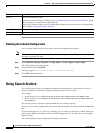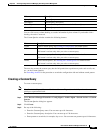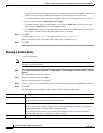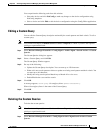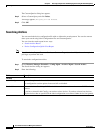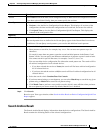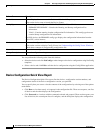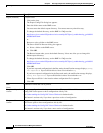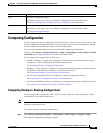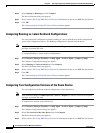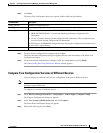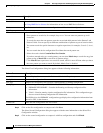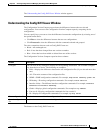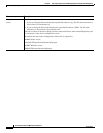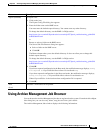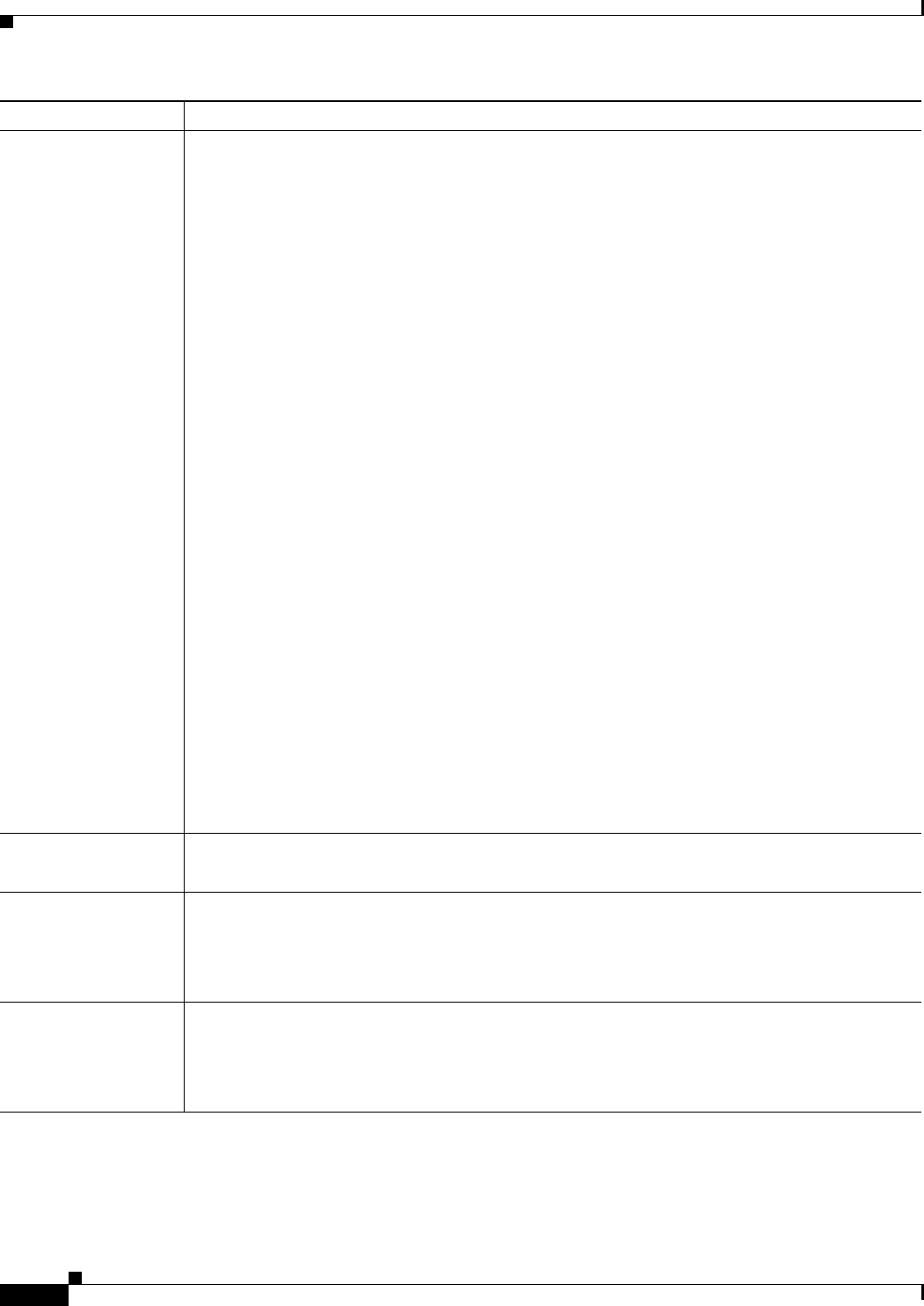
8-58
User Guide for Resource Manager Essentials 4.1
OL-11714-01
Chapter 8 Archiving Configurations and Managing Them Using Archive Management
Using Search Archive
Export (continue) To export a file:
1. Click on the icon.
The Export Config File dialog box appears.
2. Enter the folder name on the RME server.
You must enter the default export directory. You cannot enter any other directory.
To change the default directory, see the RME 4.x FAQs section:
http://www.cisco.com/en/US/products/sw/cscowork/ps2073/prod_troubleshooting_guide0918
6a008036dff2.html
or
Browse to select a folder on the RME server.
The Server Side File Browser dialog box appears.
a. Select a folder on the RME server.
b. Click OK.
The Browse button takes you to the default directory. It does not allow you to change this
default export directory.
To change the default directory, see the RME 4.x FAQs section:
http://www.cisco.com/en/US/products/sw/cscowork/ps2073/prod_troubleshooting_guide0918
6a008036dff2.html
3. Click OK.
If you have exported configuration in the Raw mode, the notification message displays, Config
file exported as
ExportedFolder\DeviceName-VersionNumber.cfg
If you have exported configuration in the Processed mode, the notification message displays,
Config file exported as ExportedFolder\DeviceName-VersionNumber.XML
Where ExportedFolder is the location where configuration file is exported.
4. Click OK.
Print
(Icon)
Generates a format that can be printed.
Compare with previous
version
Compares configuration with the previous version. When you click on this button, a new window
Config Diff Viewer opens to show configurations side by side.
See Understanding the Config Diff Viewer Window for further details.
This button is activate only if you have a previous version of configuration.
Compare with next
version
Compares configuration with the next version. When you click on this button, a new window Config
Diff Viewer opens to show configurations side by side.
See Understanding the Config Diff Viewer Window for further details.
This button is activate only if you have a next version of configuration.
Button Description