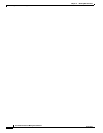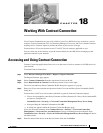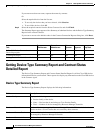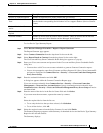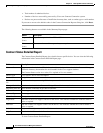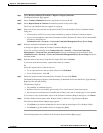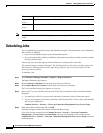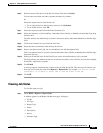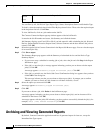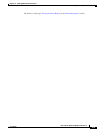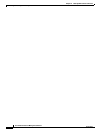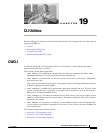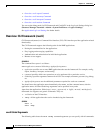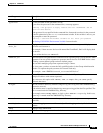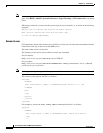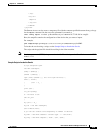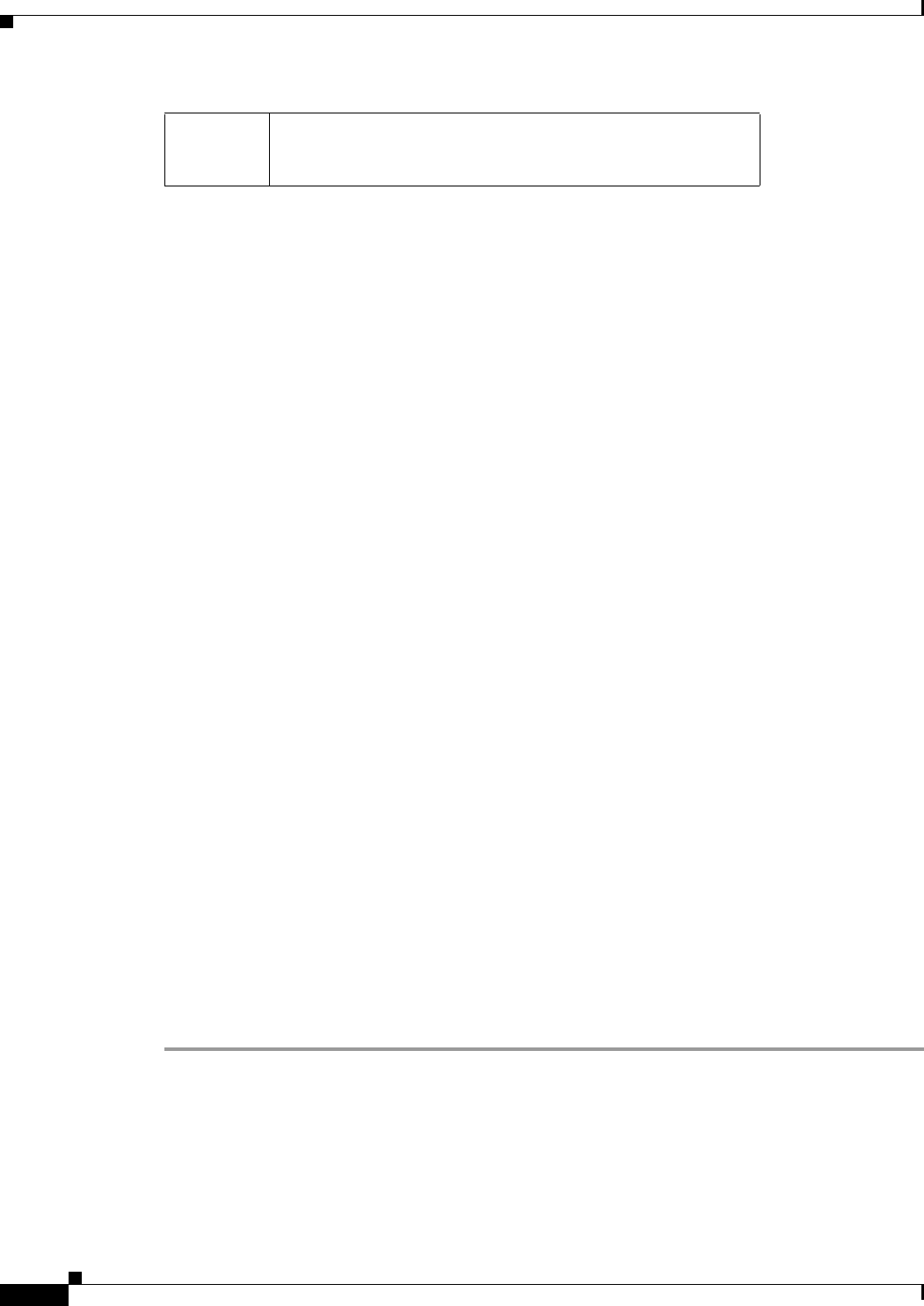
18-8
User Guide for Resource Manager Essentials 4.1
OL-11714-01
Chapter 18 Working With Contract Connection
Archiving and Viewing Generated Reports
You can filter by All, Job ID, Job Type, Report Type, Status, Description, Owner, and Schedule Type.
To do this, select the required criteria in the Filter By drop-down list box. Then, select the required report
in the drop-down list box. Click Filter.
To view Job Details, click on a job number under Job ID.
The Contract Connection Report pop-up window appears with the Job Details.
It contains the Job ID number and status, Job Summary and a Refresh button.
Job Summary displays your E-mail ID or IDs if you had entered it while scheduling the job, Selected
Devices, Report Publish Location, Report Name, Selected Contract and the date and time the job was
created. Click OK.
Step 2 Select the required job in Contract Connection in the Report Job Browser page. You can view the output
of successful jobs only.
Step 3 Click Show output.
The Summary Report page appears with the Summary of submitted devices and the Device Type
Summary Report.
• If you want to stop a scheduled or running job or jobs, select the job and click Stop in the Report
Job Browser page.
• If the job is a one-time job, a message appears informing you that you are about to delete report
jobs(s). Click OK.
A message appears Successfully stopped the selected job(s). Click OK.
• If the job is a periodic one, the Period Job Cancel Confirmation dialog box appears after you have
clicked OK in the dialog box.
This message informs you that you are about to delete report job(s). It prompts you to confirm
whether you want to cancel only this instance or all future instances, as well.
Step 4 Select the option you want and click OK.
A message appears Successfully stopped the selected job(s).
Step 5 Click OK.
If you want to delete a job, click Delete in the Job Browser page.
A message appears informing you that you are about to delete report job(s) and no instance will be
scheduled in the future. Click OK.
A message appears with the job(s) ID informing you that you have successfully deleted the job(s), for
example,
Job(s) [1018] deleted successfully. Click OK.
Archiving and Viewing Generated Reports
By default, Contract Connection application archives all generated report for later use, except for
Immediate Run Type reports.
Refresh
(Icon)
Click this icon to refresh the Report Job Browser.