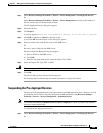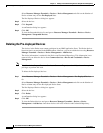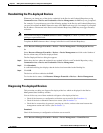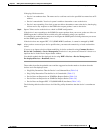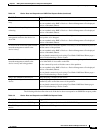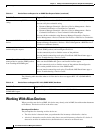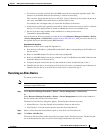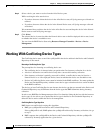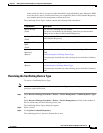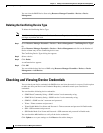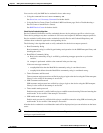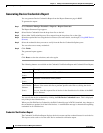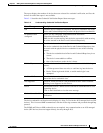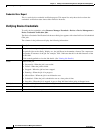3-37
User Guide for Resource Manager Essentials 4.1
OL-11714-01
Chapter 3 Adding and Troubleshooting Devices Using Device Management
Working With Alias Devices
• For all devices already in aliased state, the RME reruns the alias detection algorithm again. This
detection is performed whenever the inventory is collected successfully.
This is done to ensure that the devices are still alias. If any of the devices are found to be not in an
alias state, then RME moves these devices to Normal Device state.
For example, this can happen after you correct the IP address of the device.
• If the inventory collection is partially successful or failed, an alias device may be listed as a Normal
Device or as a Pre-deployed Device, based on whether the device was reachable or not.
• Devices in an alias state continue in the workflows as in their previous states
(Normal/Pre-deployed/Pending).
You can resolve the alias by selecting one of the devices using Resource Manager Essentials > Devices
> Device Management
> Alias Devices (see Resolving an Alias Device). After you resolve the alias, all
the rejected devices are deleted from the RME database.
Alias Detection Algorithm
RME detects an alias device using this algorithm. It:
1. Gets the device IP address, sysObjectID and the MAC address corresponding to the IP address of
the new device.
2. Refers to the RME database for devices with same sysObjectID.
3. Refers to the RME database on devices returned in step 2 for IPaddresses and MAC addresses that
match the addresses of the new device.
4. Compares the port count for the devices that match the criteria described in Step 2 and 3.
5. Identifies the new device as not being an alias device if no device is returned in step 4. Otherwise it
identifies the new device as an alias device if the device is returned in step 4.
Resolving an Alias Device
To resolve an Alias device:
Note View Permission Report (Common Services > Server > Reports) to check if you have the required
privileges to perform this task.
Step 1 Select Resource Manager Essentials > Devices > Device Management > Alias Devices.
Or
Select Resource Manager Essentials > Devices > Device Management and click on the Number of
Device column entry for the Alias Device State.
The Resolve Alias Devices dialog box appears. This dialog box contains two panes,
• Normal Devices—Lists the Normal devices that have aliases to the devices.
• Alias Devices—Lists the devices that are aliased to the Normal devices.
Step 2 Select a device from the Normal Devices pane to view the list of aliased devices.
Step 3 Click Show Alias Devices.
The devices that are aliased to the Normal devices appear in the Alias Devices pane. The devices that
are in the Normal device state are also be listed along with the other alias devices.