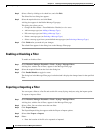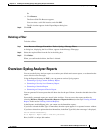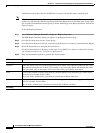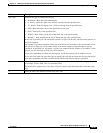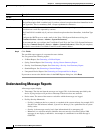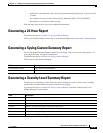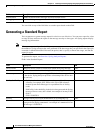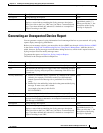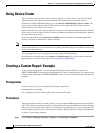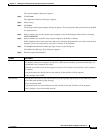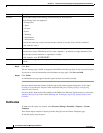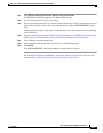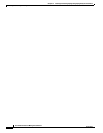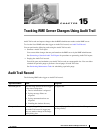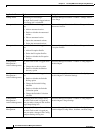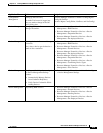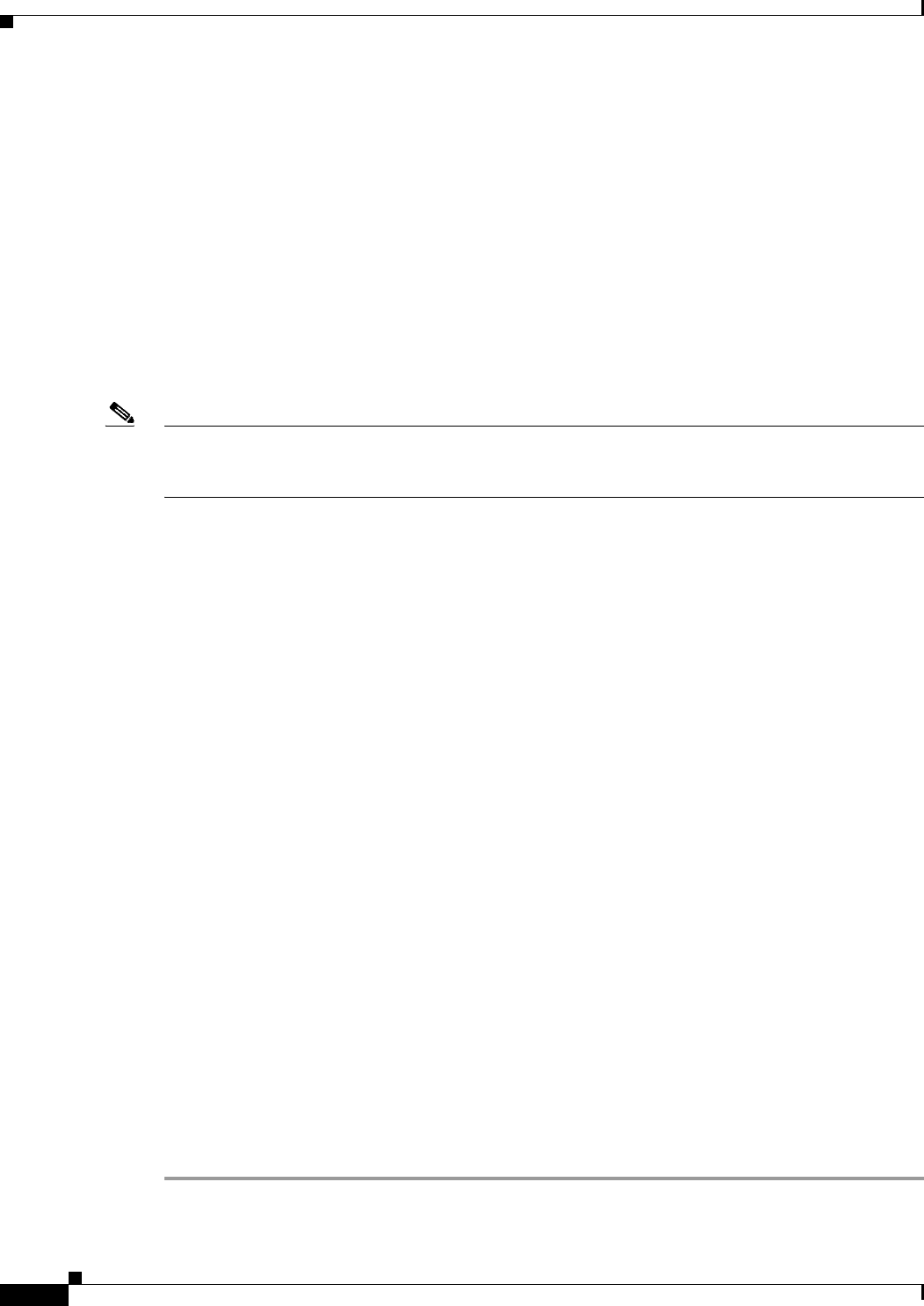
14-48
User Guide for Resource Manager Essentials 4.1
OL-11714-01
Chapter 14 Enabling and Tracking Syslogs Using Syslog Analyzer and Collector
Using Device Center
Using Device Center
The CiscoWorks Common Services Device Center provides a “device-centric” view for CiscoWorks
applications and offers you device-centric features and information from one single location.
From the CiscoWorks LMS Portal home page, select Device Troubleshooting > Device Center. The
Device Center window appears with the device selector on the right and Device Center overview
information on the left section of the screen.
Enter the IP address or device name of the device you want to select and click Go in the Device Selector
field or select a device from the list-tree. The Device Summary and Functions Available panes appear in
the right section of the screen.
Click any of the links under the Functions Available pane to launch the corresponding application
function. The links are launched in a separate window.
Note If you enter the device name or IP address of a device not managed by any of the applications installed
on the Common Services server, the Functions Available pane will display only the default connectivity
tools from Common Services.
For Syslog application, you can generate the Syslog Analyzer Standard Report.
In the Functions Available pane, select Reports > Syslog Messages. The Syslog Analyzer Standard
Report appears. For details of this report, see
Generating a Standard Report.
Creating a Custom Report: Example
As the network administrator of a network with OSPF (open shortest path first), you know an
OSPF-2-NOMEMORY syslog message could potentially result in routing problems. You want to create
a custom syslog report that lists OSPF NOMEMORY errors, so that you can run the report and check for
problems.
Prerequisites
In this scenario, you will use only the Syslog Analyzer application.
No prerequisites are required.
For a complete description of the required tasks, see the Online Help.
Procedures
The purpose of this scenario is to show you how you can use specific RME applications to perform these
tasks. This will help you understand how to use the applications to perform similar tasks in your network.
When you create a custom report template, you select the syslog message types you want reported. The
Custom Templates option lets you create a custom template, and edit or delete existing custom templates.
To create a custom report template:
Step 1 Select Resource Manager Essentials > Reports > Custom Report Templates.