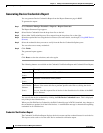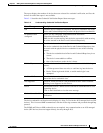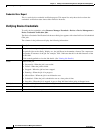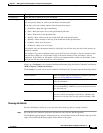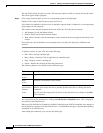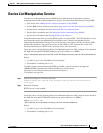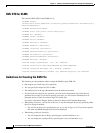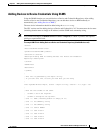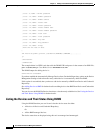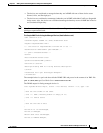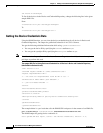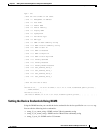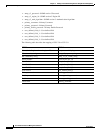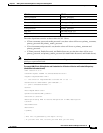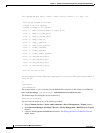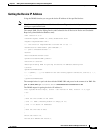3-50
User Guide for Resource Manager Essentials 4.1
OL-11714-01
Chapter 3 Adding and Troubleshooting Devices Using Device Management
Device List Manipulation Service
; Col# = 9; Name = Telnet password
; Col# = 10; Name = Enable password
; Col# = 11; Name = Enable secret
; Col# = 12; Name = Tacacs user
; Col# = 13; Name = Tacacs password
; Col# = 14; Name = Tacacs enable user
; Col# = 15; Name = Tacacs enable password
; Col# = 16; Name = Local user
; Col# = 17; Name = Local password
; Col# = 18; Name = Rcp user
; Col# = 19; Name = Rcp password
; Col# = 20; Name = Group;
; Here are the rows of data.
;
192.168.10.60,public,private,,testdevice,UNKNOWN,0,UNKNOWN,,,,,,,,,,,,,
]]>
</deviceInfo>
</addDevices>
The example below is a PERL code that calls the DLMS URL and passes in the content of an XML file:
perl d:\dlms\dlms.pl CiscoWorks-Server dlmsAddDevices.xml
The DLMS output for adding device is:
Authorization succeeded
If you have enabled the Automatically Manage Devices from Credential Repository option on the Device
Management Settings window then the newly added device is automatically added into RME.
If this option is not enabled, then you have to add device manually to RME from Device and Credential
Repository.
See Adding Devices to RME for further details on adding devices into RME from Device and Credentials
Repository.
You can also use the DLMS listDevices function to view the newly added device. See Listing the Devices
and Their Status Using DLMS for further details.
Listing the Devices and Their Status Using DLMS
Using the DLMS function you can list and view the device status for either:
• All devices in Device and Credential Repository
Or
• All the RME managed devices.
The device status that are displayed using this tool are managed and unmanaged.