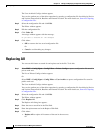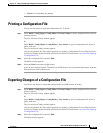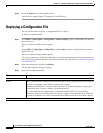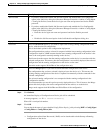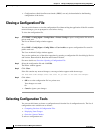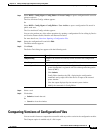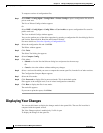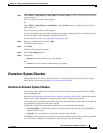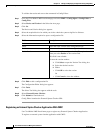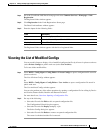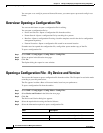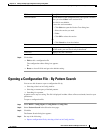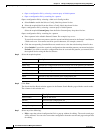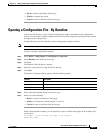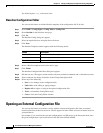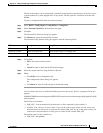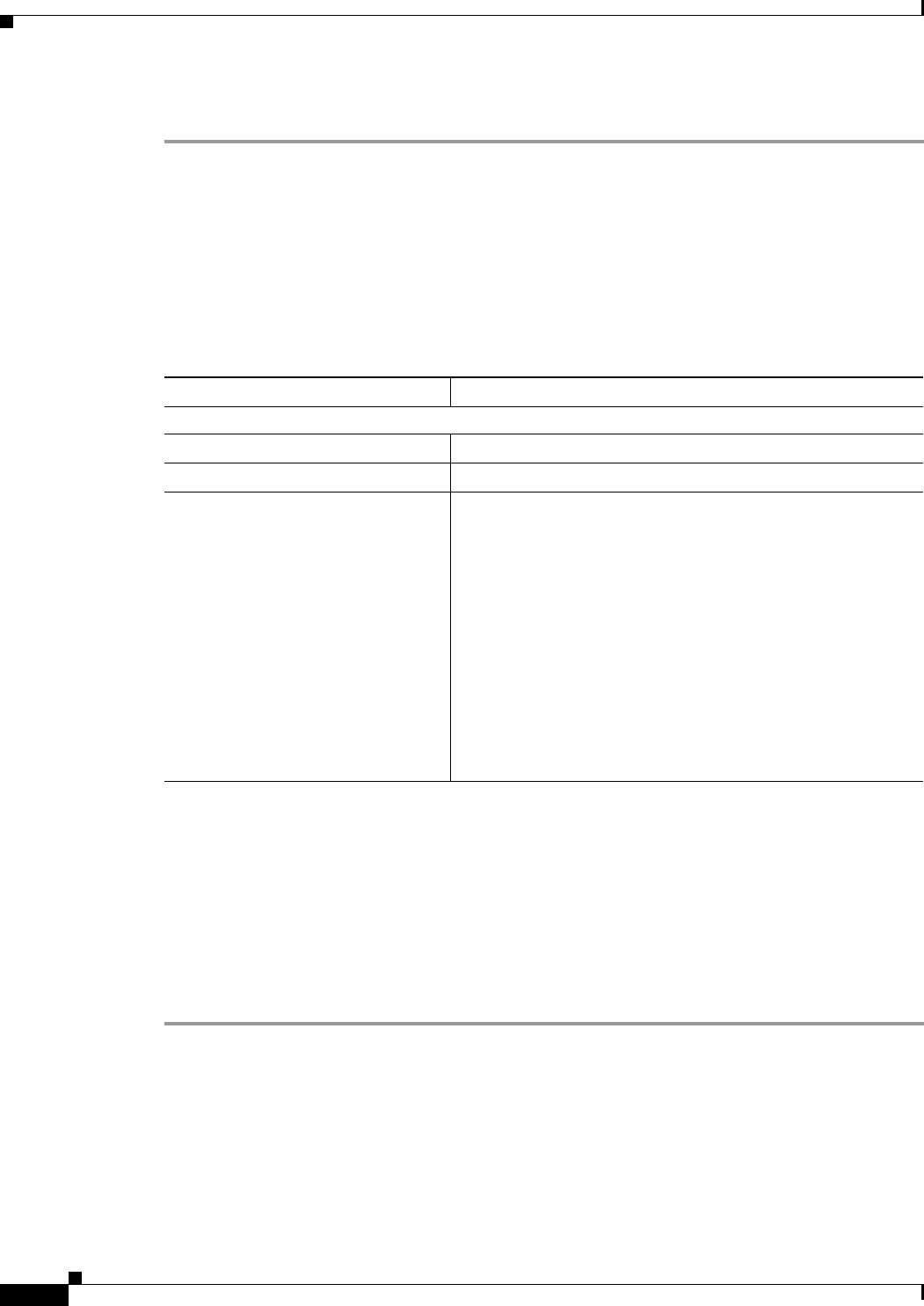
10-22
User Guide for Resource Manager Essentials 4.1
OL-11714-01
Chapter 10 Editing and Deploying Configurations Using Config Editor
Overview: Syntax Checker
To validate the results and correct the commands in Config Editor:
Step 1 Go to the CiscoWorks LMS Portal homepage and select RME > Config Mgmt > Config Editor >
Config Files.
Step 2 Select Device and Version in the Selection Area page.
Step 3 Click Go.
The Device and Version dialog box appears.
Step 4 Select the required device for which you wish to check the syntax using Device Selector.
Step 5 Select the information required to open a configuration file.
Step 6 Click Edit to edit a configuration file
The Configuration Editor dialog box appears.
Step 7 Click Tools.
The Select Tool dialog box appears with the tools.
Step 8 Select External Syntax Checker.
Step 9 Click Submit to launch the tool.
Config Editor launches the External Syntax Checker URL.
Registering an External Syntax Checker Application With CMIC
Use CiscoWorks LMS Portal home page to register any External Syntax Checker Application.
To register an external syntax checker application with CMIC:
Field Description
Version
Latest Select the latest version of the configuration file.
Earlier Select an earlier version of the configuration file.
Version Number
Version number of the configuration file. This option is enabled
when you select Earlier in the version field.
This field is not editable.
To enter the version number:
1. Click Select to open the Version Tree dialog box.
2. Select the desired version.
3. Either:
–
Click OK to select the version
Or
–
Click Cancel to close the window.