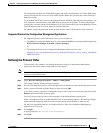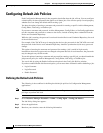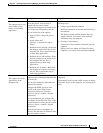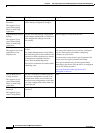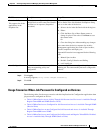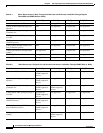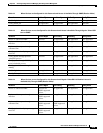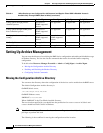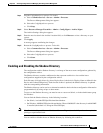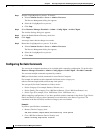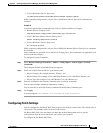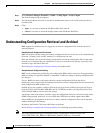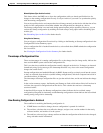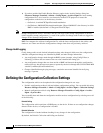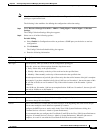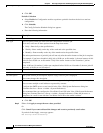8-21
User Guide for Resource Manager Essentials 4.1
OL-11714-01
Chapter 8 Archiving Configurations and Managing Them Using Archive Management
Setting Up Archive Management
Step 1 Stop the ConfigMgmtServer process. To do this:
a. Select Common Services > Server > Admin > Processes.
The Process Management dialog box appears.
b. Select the ConfigMgmtServer process.
c. Click Stop.
Step 2 Select Resource Manager Essentials > Admin > Config Mgmt > Archive Mgmt.
The Archive Settings dialog box appears.
Step 3 Enter the new location in the Archive Location field, or click Browse to select a directory on your
system.
Step 4 Click Apply.
A message appears confirming the changes.
Step 5 Restart the ConfigMgmtServer process. To do this:
a. Select Common Services > Server > Admin > Processes.
The Process Management dialog box appears.
b. Select the ConfigMgmtServer process.
c. Click Start.
Enabling and Disabling the Shadow Directory
The configuration archive Shadow directory is an image of the most recent configurations gathered by
the configuration archive.
The Shadow directory contains subdirectories that represent each device class and the latest
configurations supported by the configuration archive.
Each file name is DisplayName.cfg, where DisplayName is the device's Display Name as defined in the
Device and Credential Repository. Each time the archive is updated, the Shadow directory is updated
with the corresponding information.
The Shadow directory can be used as an alternative method to derive the latest configuration information
programmatically by using scripts or other means.
To access to the Shadow directory, you must be root or casuser on Solaris, or in the administrator group
for Windows.
You can find the Shadow directory in the following locations:
• On Solaris, /var/adm/CSCOpx/files/rme/dcma/shadow
• On Windows, NMSROOT/files/rme/dcma/shadow. Where NMSROOT is the directory in which RME
is installed (the default is C:\Program Files\CSCOpx).
Note View Permission Report (Common Services > Server > Reports) to check if you have the required
privileges to perform this task.
You can enable or disable the use of Shadow directory by following this workflow: