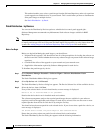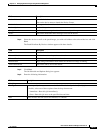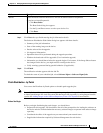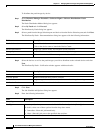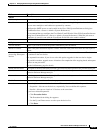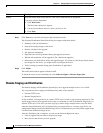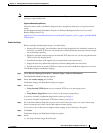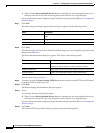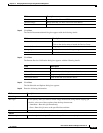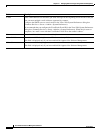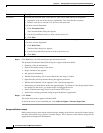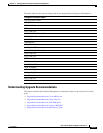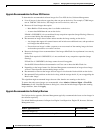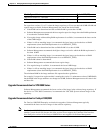12-78
User Guide for Resource Manager Essentials 4.1
OL-11714-01
Chapter 12 Managing Software Images Using Software Management
Software Distribution
b. Either click on Select Applicable Devices button to automatically select the applicable devices or
manually select the devices that need an upgrade from the Devices to be Upgraded pane.
For more information on the unsupported images for Remote Staging and Distribution, see Unsupported
Software Images.
Step 7 Click Next.
The Remote Stage and Image Upgrade Details dialog box appears with the following details:
Step 8 Click Next.
If the Remote Stage verification fails, check if the Remote Stage device has enough free space and restart
the procedure from
Step 3.
The Device Recommendation dialog box appears. This displays the following details:
After the above step, go to Step 14.
Step 9 If you have selected theUsing External TFTP Server option enter the external TFTP server IP address
in the Enter TFTP IP Address text box.
Step 10 Click Next.
The Remote Staging and Distribution dialog box appears.
Step 11 Select:
a. An image from the Image Selection pane.
b. Either click on Select Applicable Devices button to automatically select the applicable devices or
manually select the devices that need an upgrade from the Devices to be Upgraded pane.
For more information on the unsupported images for Remote Staging and Distribution, see Unsupported
Software Images.
Step 12 Click Next.
The External TFTP Server Details dialog box appears with the following details:
Field Description
Remote Stage Name Name of the remote stage device that you want to use as a remote
stage.
Selected Image Image name that you have selected for distribution.
Storage Options Image storage information
Field Description
Device Information Name of the device.
Click on the device name to launch the Device Center.
Module Information Image type, chassis model, and software version on device.
Storage Options Details of recommended image storage information.