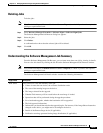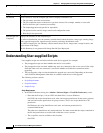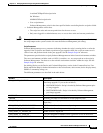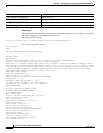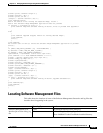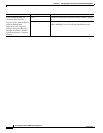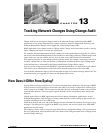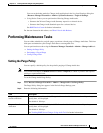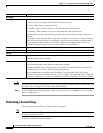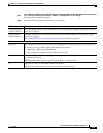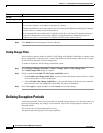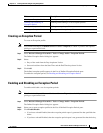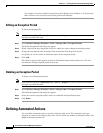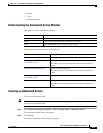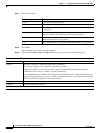13-3
User Guide for Resource Manager Essentials 4.1
OL-11714-01
Chapter 13 Tracking Network Changes Using Change Audit
Performing Maintenance Tasks
You can set the debug mode for Change Audit application in the Log Level Settings dialog box
(Resource Manager Essentials > Admin > System Preferences > Loglevel Settings).
• Using Device Center you can perform the following Change Audit tasks:
–
Generate the 24-hour Change Audit Summary report for a selected device.
–
Generate the Change Audit Standard report for a selected device.
See RME Device Center for further information.
For the new features in this release, see What's New in this Release.
Performing Maintenance Tasks
You can either schedule for periodic purge or perform a forced purge of Change Audit data. This frees
disk space and maintains your Change Audit data at a manageable size.
You can perform these tasks using the Resource Manager Essentials > Admin > Change Audit tab:
• Setting the Purge Policy
• Performing a Forced Purge
• Config Change Filter
Setting the Purge Policy
You can specify a default policy for the periodic purging of Change Audit data.
Note View Permission Report (Common Services > Server > Reports) to check if you have the required
privileges to perform this task.
To set the Change Audit Purge Policy:
Step 1 Select Resource Manager Essentials > Admin > ChangeAudit > Set Purge Policy.
The Purge Policy dialog box appears in the Periodic Purge Settings pane.
Step 2 Enter the following information:
Field Description
Purge change audit
records older than
Enter the number of days. Only Change Audit records older than the number of days that you
specify here, will be purged.
The default is 180 days.
Purge audit trail records
older than
Enter the number of days. Only Audit Trail records older than the number of days that you
specify here, will be purged.
The default is 180 days.
See Tracking RME Server Changes Using Audit Trail for further information.