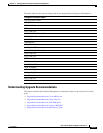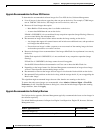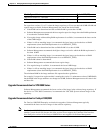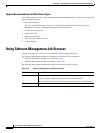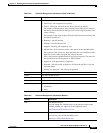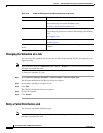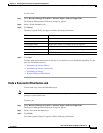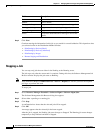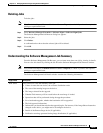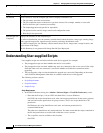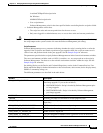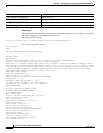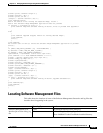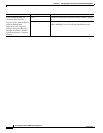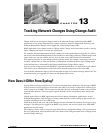12-91
User Guide for Resource Manager Essentials 4.1
OL-11714-01
Chapter 12 Managing Software Images Using Software Management
Using Software Management Job Browser
Deleting Jobs
To delete jobs:
Note View Permission Report (Common Services > Server > Reports) to check if you have the required
privileges to perform this task.
Step 1 Select Resource Manager Essentials > Software Mgmt > Software Mgmt Jobs.
The Software Management Job Browser dialog box appears.
Step 2 Select the jobs.
Step 3 Click Delete.
A confirmation box shows that the selected jobs will be deleted.
Step 4 Click OK.
Understanding the Software Management Job Summary
From the Software Management Job Browser, you can learn more about one job by viewing its details.
You can view this details by clicking the Job ID on the Software Management Job Browser window.
Note View Permission Report (Common Services > Server > Reports) to check if you have the required
privileges to perform this task.
The Software Management Job Details window contains the following information:
Page/Folder Description
Work Order Select a device to view the summary of the job:
• If there is more than one device, the software distribution order.
• The state of the running image on the device.
• The image selected for the upgrade.
• Whether Flash memory will be erased before the new image is loaded.
• Operations that will be performed during the upgrade procedure.
• For a bootloader upgrade, whether the bootloader will be upgraded.
• The Job Approval information.
• Information you should know before the upgrade begins. For instance, if the Image Subset feature has
changed on the device, you might need to reconfigure the device.
• Details of the Remote Stage device (if applicable).
• Verification warnings generated during image distribution (if applicable).