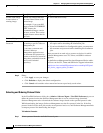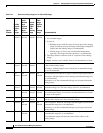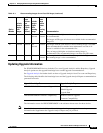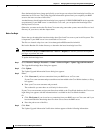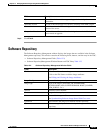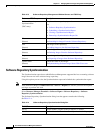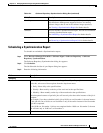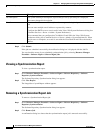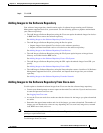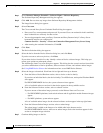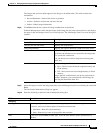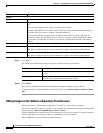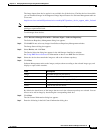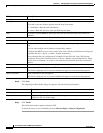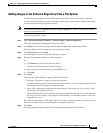12-18
User Guide for Resource Manager Essentials 4.1
OL-11714-01
Chapter 12 Managing Software Images Using Software Management
Software Repository
Step 4 Click Submit.
If the job was scheduled successfully, the notification dialog box is displayed with the Job ID.
You can check the status of your scheduled synchronization job by selecting Resource Manager
Essentials > Software Mgmt > Software Mgmt Jobs.
Viewing a Synchronization Report
To view a synchronization report:
Step 1 Select Resource Manager Essentials > Software Mgmt > Software Repository > Software
Repository Synchronization.
The Software Repository Synchronization dialog box appears.
Step 2 Click View Report.
The Image Out-of-synch Report window appears.
Removing a Synchronization Report Job
To remove a Synchronization Report job:
Step 1 Select Resource Manager Essentials > Software Mgmt > Software Repository > Software
Repository Synchronization.
The Software Repository Synchronization dialog box appears.
Step 2 Click Remove Job.
A confirmation dialog box shows that the synchronization report job is removed successfully.
Job Description The system default job description, SoftwareImages Out Of Synch Report is displayed.
You cannot change this description.
E-mail Enter e-mail addresses to which the job sends messages at the beginning and at the end of the
job.
You can enter multiple e-mail addresses separated by commas.
Configure the SMTP server to send e-mails in the View / Edit System Preferences dialog box
(Common Services > Server > Admin > System Preferences).
We recommend that you configure the CiscoWorks E-mail ID in the View / Edit System
Preferences dialog box (Common Services > Server > Admin > System Preferences). When
the job starts or completes, an e-mail is sent with the CiscoWorks E-mail ID as the sender's
address.
Field Description