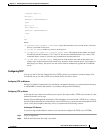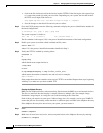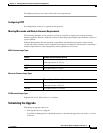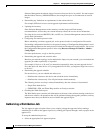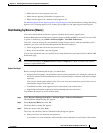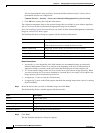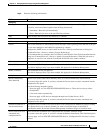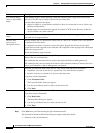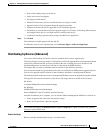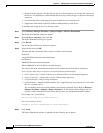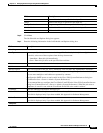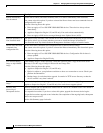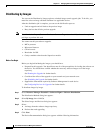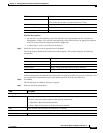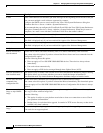12-59
User Guide for Resource Manager Essentials 4.1
OL-11714-01
Chapter 12 Managing Software Images Using Software Management
Software Distribution
• State of the running image on the device.
• Image selected for the upgrade.
• Job Approval information.
• Whether Flash memory will be erased before the new image is loaded.
• Operations that will be performed during the upgrade procedure.
• Whether the bootloader will be upgraded. (For a bootloader upgrade)
• Information you should know before the upgrade begins. For instance, if the Image Subset feature
has changed on the device, you might need to reconfigure the device.
• Verification warnings generated during image distribution (if applicable).
Step 8 Click Finish.
The notification window appears with the Job ID.
To check the status of your scheduled job, select Software Mgmt > Software Mgmt Jobs.
Distributing by Devices [Advanced]
You can use the Distribute by Devices option to schedule device-centric upgrade jobs.
The selected image and storage media is validated and verified for dependencies and requirements based
on the device information that you have provided at the time of adding devices to the Device and
Credential Repository and the device data that is collected by the RME inventory.
The images that you want to distribute must be available in the Software repository.
You can use this method to upgrade the System software on all Software Management supported devices.
You can also upgrade module software on those modules which have a management IP address.
The modules/interfaces that do not have a management IP address cannot be upgraded using this method.
The input file that contains the details of the device and image must be available at this location:
On Solaris:
/var/adm/CSCOpx/files/rme/swim/advdistinput
On Windows:
NMSROOT/files/rme/swim/advdistinput
Where NMSROOT is the CiscoWorks installed directory.
After the distribution job is complete, you can use the Software Management Job Browser window to:
• Undo an upgrade and roll back to the previous image
• Retry devices that failed a previous upgrade
Note View Permission Report (Common Services > Server > Reports) to check if you have the required
privileges to perform this task.
Before You Begin
Before you begin distributing the images, you should have: