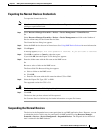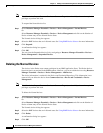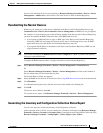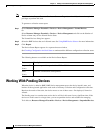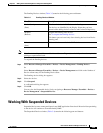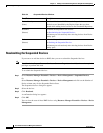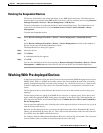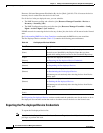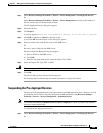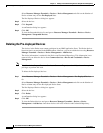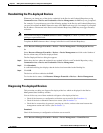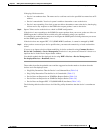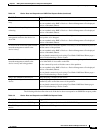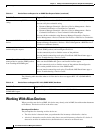3-29
User Guide for Resource Manager Essentials 4.1
OL-11714-01
Chapter 3 Adding and Troubleshooting Devices Using Device Management
Working With Pre-deployed Devices
Step 1 Select Resource Manager Essentials > Devices > Device Management > Pre-Deployed Devices.
Or
Select Resource Manager Essentials > Devices > Device Management and click on the Number of
Device column entry for the Pre-deployed State.
The Pre-Deployed Devices dialog box appears.
Step 2 Select the devices.
Step 3 Click Export.
A message appears, Export will store password in cleartext. Do you still want to continue?
Step 4 Click OK to continue or Cancel to abort the export.
If you click OK, then the Export To File dialog box appears.
Step 5 Enter the folder name with the file name on the RME server.
Or
Browse to select a folder on the RME server.
The Server Side File Browser dialog box appears.
a. Select a folder on the RME server.
b. Click OK.
c. Enter the file name with the file extension either CSV or XML.
Step 6 Select the Export File Type, CSV or XML.
Warning
The device passwords will be displayed in plain text.
Step 7 Click OK.
The devices that you have selected will be exported.
See Common Services Online help for further information on export file formats.
Suspending the Pre-deployed Devices
The devices in the Suspended state cannot participate in any RME application flows. However, you can
re-submit the devices in this state for participation in RME workflows using Resource Manager
Essentials > Devices > Device Management > Suspended Devices.
Note View Permission Report (Common Services > Server > Reports) to check if you have the required
privileges to perform this task.
To suspend the Pre-deployed device list:
Step 1 Select Resource Manager Essentials > Devices > Device Management > Pre-Deployed Devices.
Or