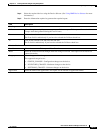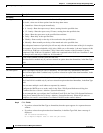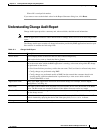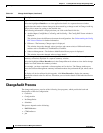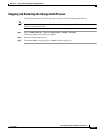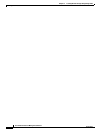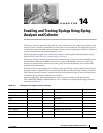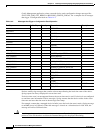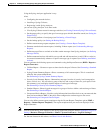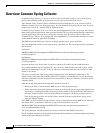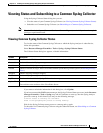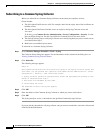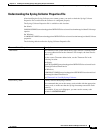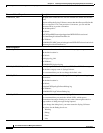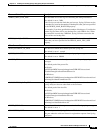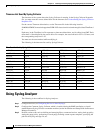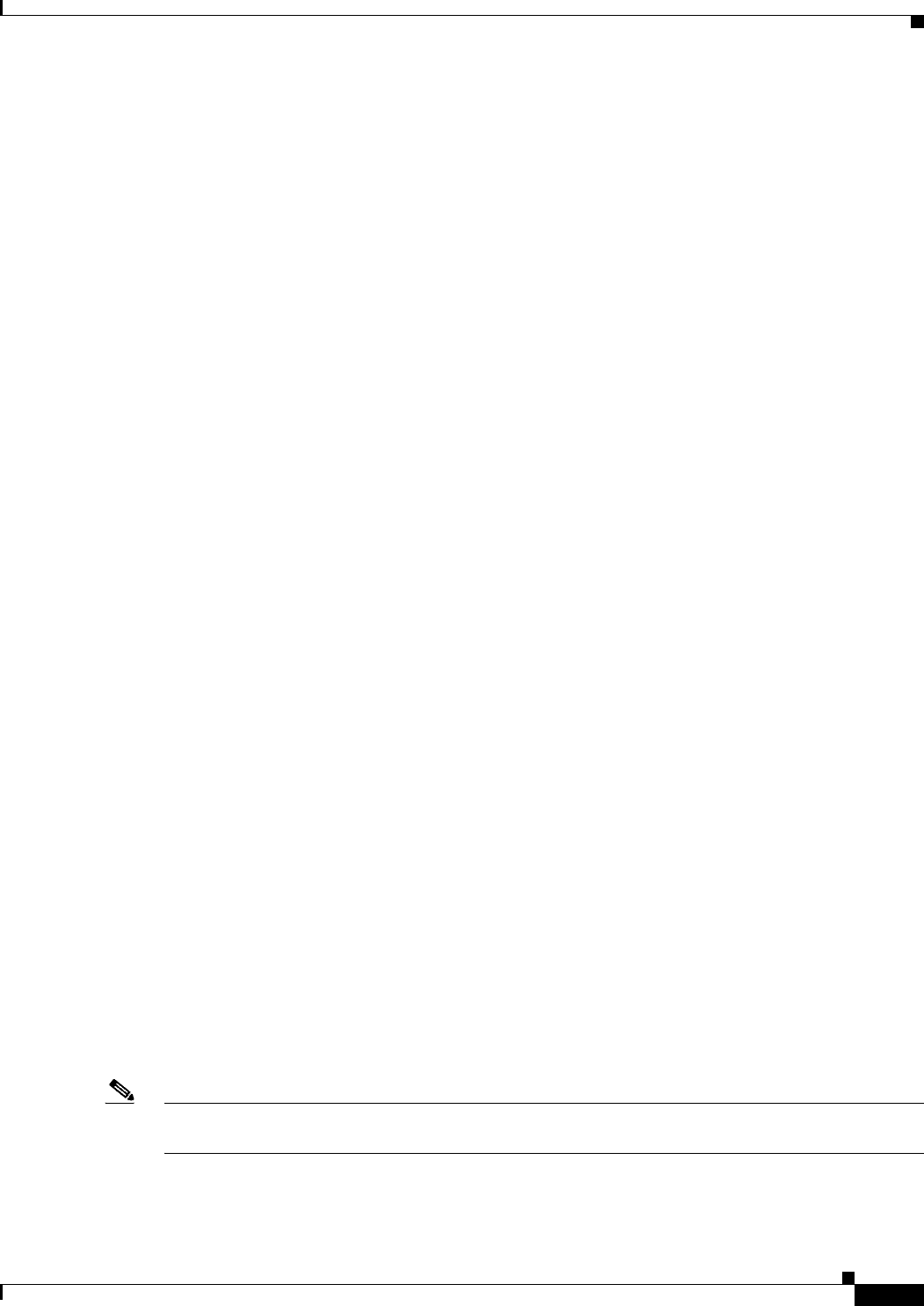
14-3
User Guide for Resource Manager Essentials 4.1
OL-11714-01
Chapter 14 Enabling and Tracking Syslogs Using Syslog Analyzer and Collector
Using the Syslog Analyzer application is easy.
After,
• Configuring the network devices,
• Installing a Syslog Collector,
• Registering it with Syslog Analyzer,
you can use Syslog Analyzer to do these tasks:
• View Syslog Collector status for message statistics (see Viewing Common Syslog Collector Status).
• Set the purge policy, to specify the age of a message up to which it should be stored (see Setting the
Purge Policy).
You can also perform a forced purge (see Performing a Forced Purge).
• Set the backup policy (see Setting the Backup Policy).
• Define custom message report templates (see Creating a Custom Report Template).
• Generate standard and custom reports, including 24-hour reports (see Understanding Message
Reports).
• Define message filters to exclude or include certain messages from Syslog Analyzer (see Defining
Message Filters).
• Define automated actions with which you can add and edit instructions (e-mail, URL or script) to
be executed automatically whenever a specific message type is reported (see
Defining Automated
Actions).
You can generate the following reports and summaries using the Report Generator (RME > Reports >
Report Generator):
• 24-Hour Report— Generate a report to show data for the past 24 hours. See Generating a Standard
Report.
• Syslog Custom Summary Report—Shows a summary of all custom reports. This is created and
added by the system administrator.
See Generating a Syslog Custom Summary Report.
• Severity Level Summary Report—Summarizes messages in order of severity level (emergencies,
alerts, critical, etc.). You can select a group of devices and a range of dates for your report. From
this summary, you can display detailed reports of each type of message.
See Generating a Severity Level Summary Report.
• Standard Report—Shows logged messages for a group of devices within a selected range of dates.
See Generating a Standard Report.
• Unexpected Device Report—Provides syslog information from all the devices on your network, that
have not been added to RME, if they have been configured to send messages to the server.
See Generating an Unexpected Device Report.
You can also define custom reports templates using the Custom Reports Templates option (RME >
Reports > Custom Reports Templates). The reports templates that you create are displayed in the
Report Generator.
Note You can select the log level settings for the Syslog application using the feature Application Log Level
Settings (Resource Manager Essentials > Admin > System Preferences > Loglevel Settings).
For the new features in this release, see What's New in this Release.