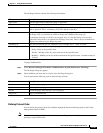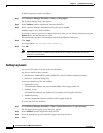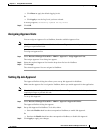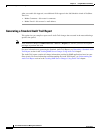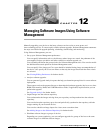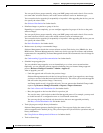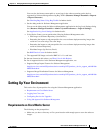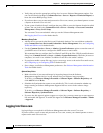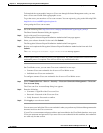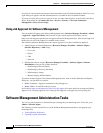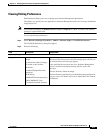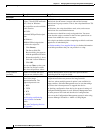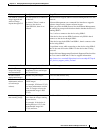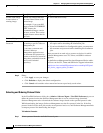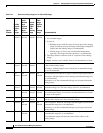12-5
User Guide for Resource Manager Essentials 4.1
OL-11714-01
Chapter 12 Managing Software Images Using Software Management
Setting Up Your Environment
To download the cryptographic images on Cisco.com through Software Management tasks, you must
have a Cisco.com account with cryptographic access.
To get the access you must have a Cisco.com account. You can register by going to the following URL:
http://tools.cisco.com/RPF/register/register.do
After getting the Cisco.com account:
Step 1 Go to the following URL: http://www.cisco.com/pcgi-bin/Software/Crypto/crypto_main.pl
The Enter Network Password dialog box appears.
Step 2 Log in with your Cisco.com account.
The Encryption Software Export Distribution Authorization Form page appears.
Step 3 Select your software from the list box and click Submit.
The Encryption Software Export Distribution Authorization Form appears.
Step 4 Review and complete the Encryption Software Export Distribution Authorization form and click
Submit.
The Cisco Encryption Software: Crypto Access Granted message appears.
Note It takes approximately 4 hours to process your application. You cannot download the software until the
entitlement process is complete. You will not receive any notification for this.
On CiscoWorks server, you can enter Cisco.com credentials in two ways:
• Common Cisco.com credentials for all users of CiscoWorks server.
• Individual user Cisco.com credentials
To configure common Cisco.com credentials for all users of CiscoWorks server:
Step 1 Select Common Services > Server > Security > Cisco.com Connection Management > Cisco.com
User Account Setup.
The Cisco.com User Account Setup dialog box appears.
Step 2 Enter the following:
• Username—Login ID of the Cisco.com User.
• Password—Password of the Cisco.com User.
• Verify Password—Password to confirm.
Step 3 Click Apply to save the user details.
You can enter your individual Cisco.com credentials when you perform any Software Management tasks
that need access to the Cisco.com server.
If your Cisco.com username and password have not been added to the CiscoWorks database, enter your
Cisco.com username and password. If you enter Cisco.com credentials in this workflow, the credentials
are valid only for that session.