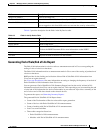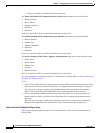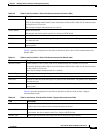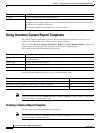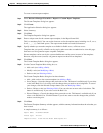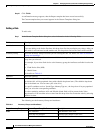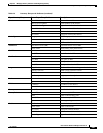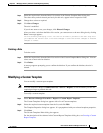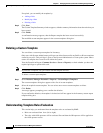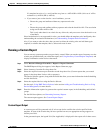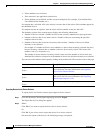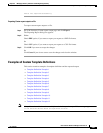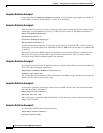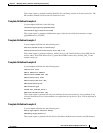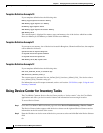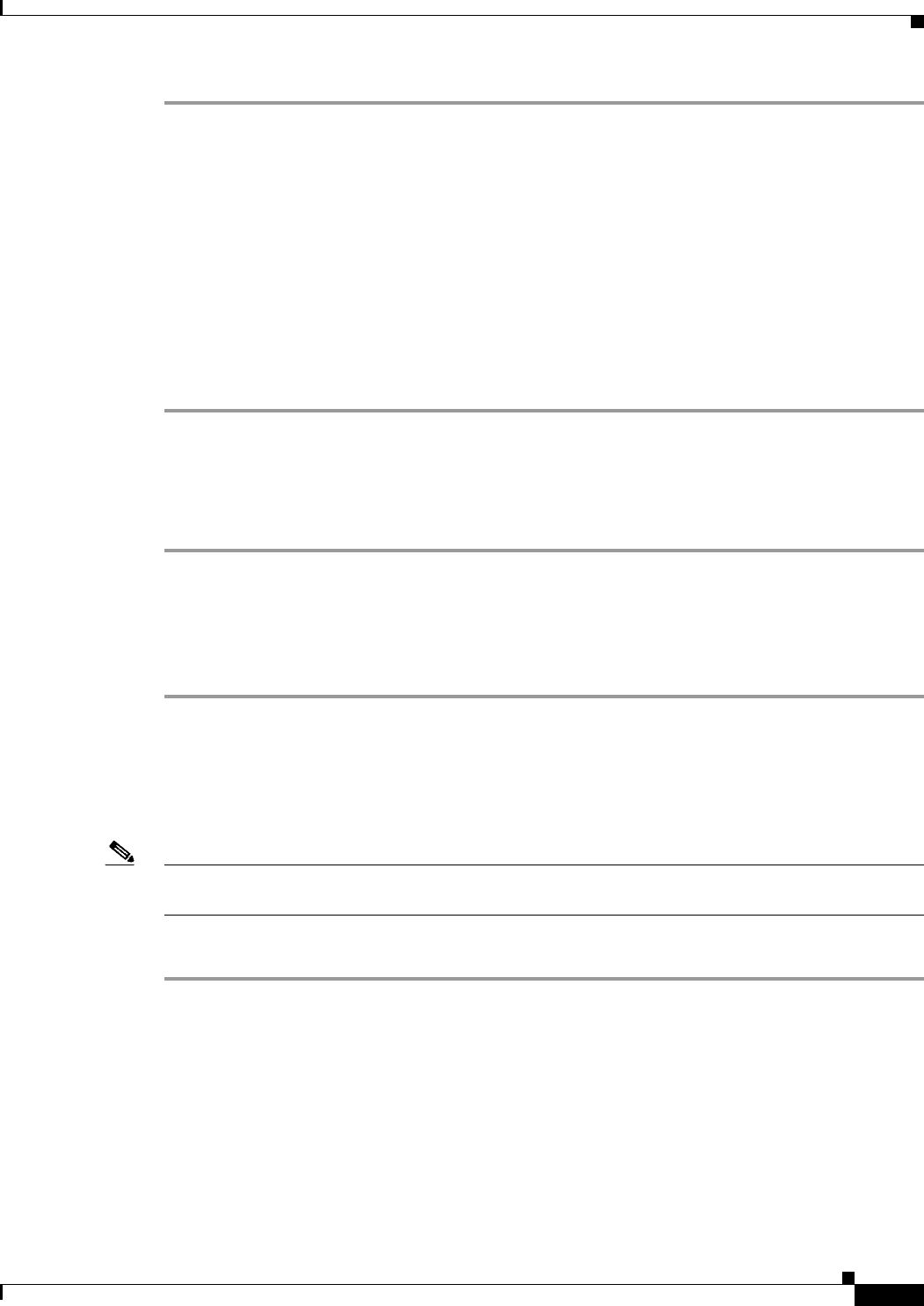
6-43
User Guide for Resource Manager Essentials 4.1
OL-11714-01
Chapter 6 Managing Inventory Collection and Polling Using Inventory
Using Inventory Custom Report Templates
Step 1 Select the required rule from the Rules List section of the Custom Template Rules dialog box.
The values that you had selected previously for this rule, appear in their respective fields.
Step 2 Change these values as required.
Step 3 Click Save Changes.
The rule is modified.
If you do not want to save your changes, click Discard Changes.
After you select a rule from the Rules List section, you cannot move to the next dialog box by clicking
Next. A message appears:
You are currently modifying a rule. You are not allowed to proceed to the next step until
you complete the current task. Click Save Changes to save the current changes or Discard
Changes to cancel.
Deleting a Rule
To delete a rule:
Step 1 Select the required rule from the Rule List section of the Custom Template Rules dialog box. You can
select one or more rules for deletion.
Step 2 Click Delete.
A message appears prompting you to confirm the deletion. If you confirm the deletion, the rule is
deleted.
Modifying a Custom Template
You can modify a custom report template.
Note View the Permission Report (Common Services > Server > Reports) to check whether you have the
required privileges to perform this task.
To modify a custom template:
Step 1 Select Resource Manager Essentials > Reports > Custom Report Templates.
The Custom Templates dialog box appears with a list of Custom templates.
Step 2 Select the required custom template from the list, and click Edit.
The Template Properties dialog box appears. It is prepopulated with your selected template properties.
Step 3 Click Next.
The Custom Templates Rules dialog box appears.
For the description of the columns in the Custom Reports Templates dialog box, see Creating a Custom
Report Template.