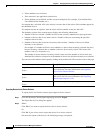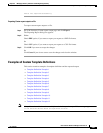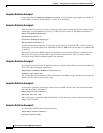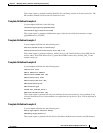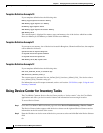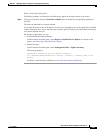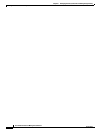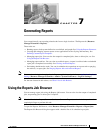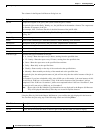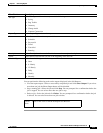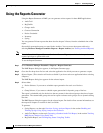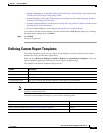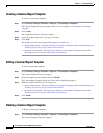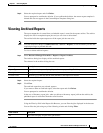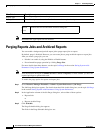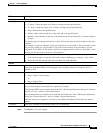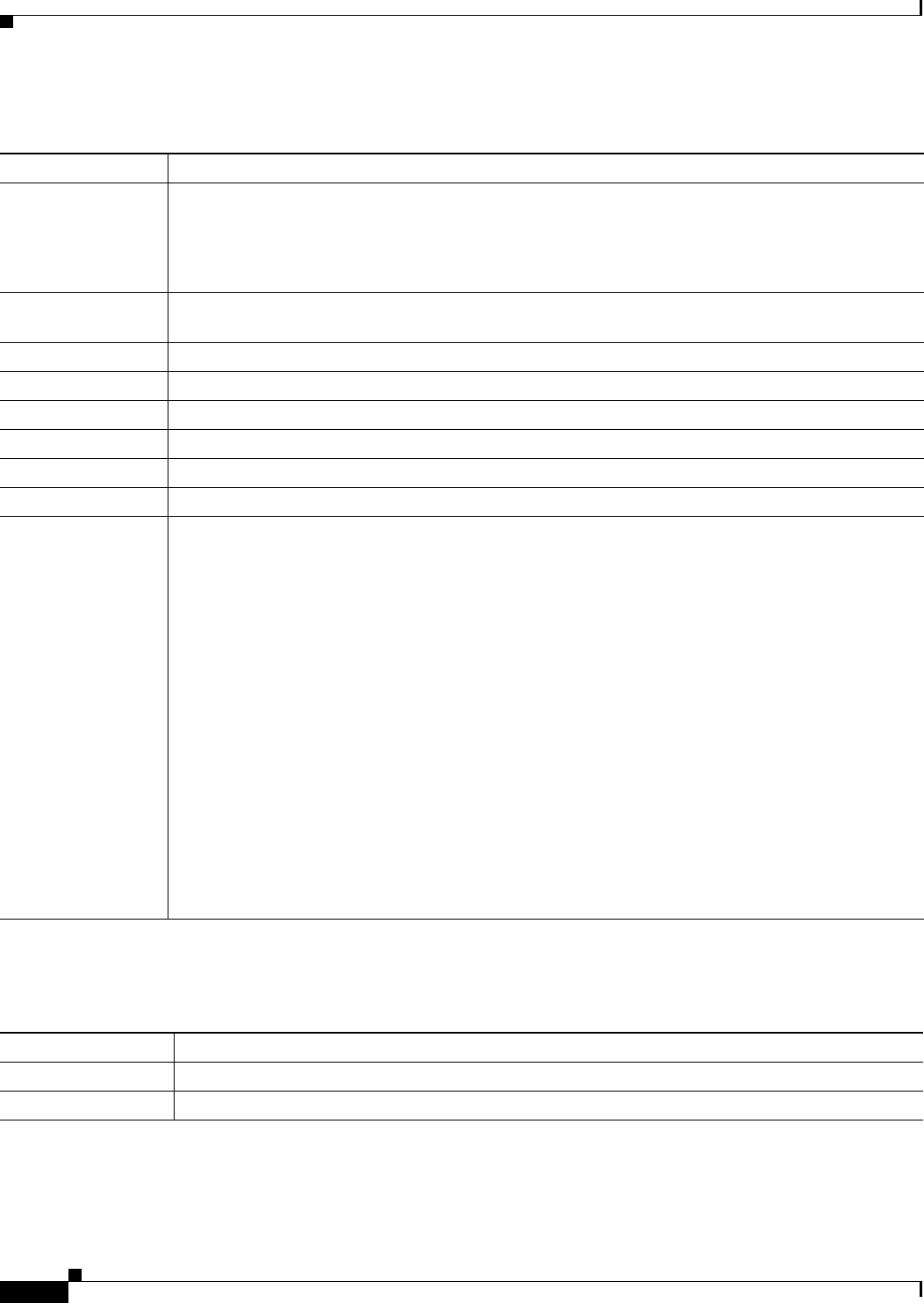
7-2
User Guide for Resource Manager Essentials 4.1
OL-11714-01
Chapter 7 Generating Reports
Using the Reports Job Browser
The columns in the Reports Job Browser dialog box are:
Using the Filter by field in the Report Job Browser, you can filter the jobs displayed in the browser.
You can filter the jobs using any of the following criteria and clicking Filter:
Column Description
Job ID Unique ID assigned to the job by the system, when the job is created.
For periodic jobs such as Daily, Weekly, etc., the job IDs are in the number.x format. The x represents
the number of instances of the job.
For example, 1001.3 indicates that this is the third instance of the job ID 1001.
Job Type Reporting application—Audit Trail, Bug Toolkit, Change Audit, Contract Connection, Inventory,
Syslog, etc.
Report Type Name of the report.
Status Status of the scheduled job—Scheduled, Success, Failed, Running, and Cancelled.
Description Description of the job provided by the job creator. (Alphanumeric characters).
Owner Username of the job creator.
Scheduled at Date and time the job was scheduled at.
Completed at Date and time the job was completed at.
Schedule Type Specifies the type of schedule for the job:
• 6 - hourly—Runs the report every 6 hours, starting from the specified time.
• 12 - hourly—Runs the report every 12 hours, starting from the specified time.
• Once—Runs the report once at the specified date and time.
• Daily—Runs daily at the specified time.
• Weekly—Runs weekly on the day of the week and at the specified time.
• Monthly—Runs monthly on the day of the month and at the specified time.
For periodic jobs, the subsequent instances of jobs will run only after the earlier instance of the job is
complete.
For example, if you have scheduled a daily job at 10:00 a.m. on November 1, the next instance of this
job will run at 10:00 a.m. on November 2, only if the earlier instance of the November 1 job has
completed. If the 10.00 a.m. November 1 job has not completed before 10:00 a.m. November 2, then
the next job will start only at 10:00 a.m. on November 3.
Note Report jobs with the Schedule Type Immediate are not displayed in the Reports Job Browser.
They are displayed immediately after they are created in separate browser.
Filter Criteria Description
All Select All to display all jobs in the job browser
Job ID Select Job ID and enter the whole or the first part of the Job ID(s) that you want to display.