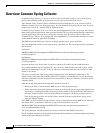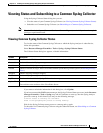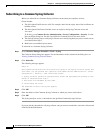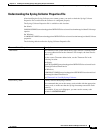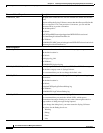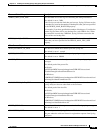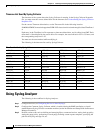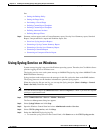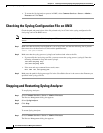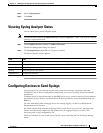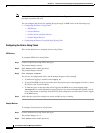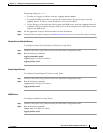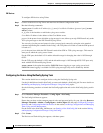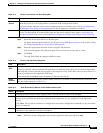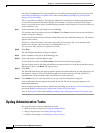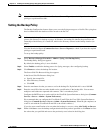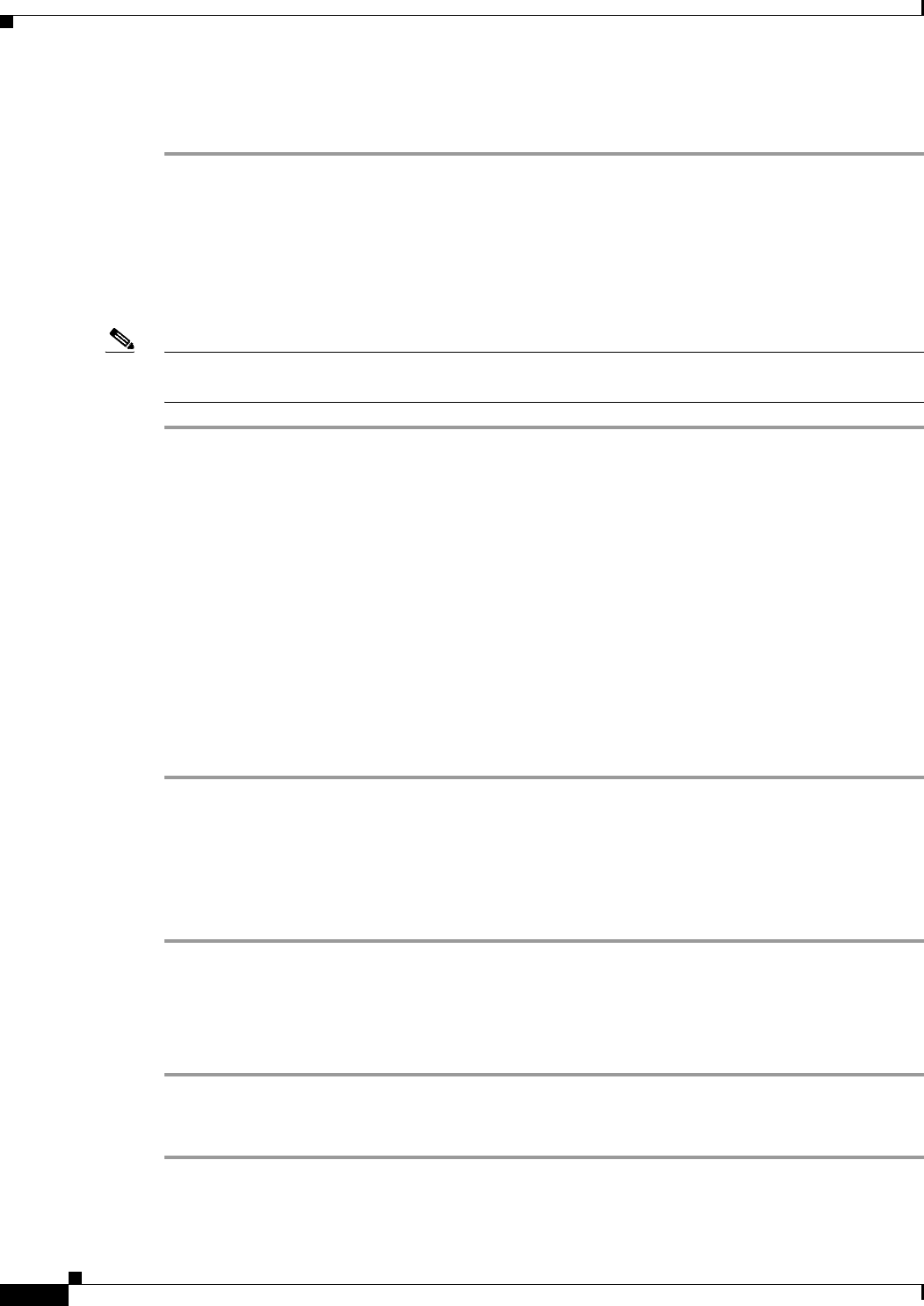
14-12
User Guide for Resource Manager Essentials 4.1
OL-11714-01
Chapter 14 Enabling and Tracking Syslogs Using Syslog Analyzer and Collector
Checking the Syslog Configuration File on UNIX
• To restart the SyslogAnalyzer process in RME, select Common Services > Server > Admin >
Processes and click Start.
Checking the Syslog Configuration File on UNIX
Check the path and permissions of the file pointed to by local7.info in the syslog configuration file
/etc/syslog.conf on the RME server.
Note The first occurrence of local7 in the syslog.conf file, must contain the path for the Syslog message
source.
Step 1 Make sure that the facility.level definition is set to local7.info, and that the following line is present
(there must be a tab between local7.info and the path/filename):
local7. info path/filename
Step 2 Make sure that the syslog process (syslogd) can both read and write to the file.
• If you modify the /etc/syslog.conf file, you must restart the syslog process (syslogd). Enter the
following command to stop and restart syslogd:
/etc/init.d/syslog stop
/etc/init.d/syslog start
• If the start and stop command do not work, enter:
kill -HUP 'cat /etc/syslog.pid'
Step 3 Make sure the path for Syslog message file in the CiscoWorks Server is the same as the filename you
specified in the syslog.conf file.
Stopping and Restarting Syslog Analyzer
To stop Syslog Analyzer:
Step 1 Select Common Services > Server > Admin > Processes.
The Process Management dialog box appears.
Step 2 Select SyslogAnalyzer.
Step 3 Click Stop.
To restart Syslog Analyzer:
Step 1 Select Common Services > Server > Admin > Processes.
The Process Management dialog box appears.