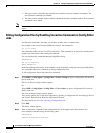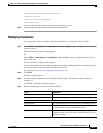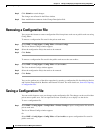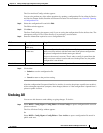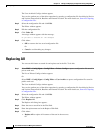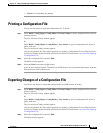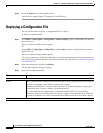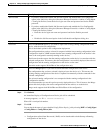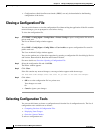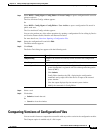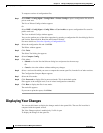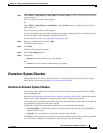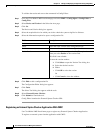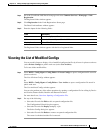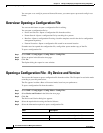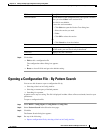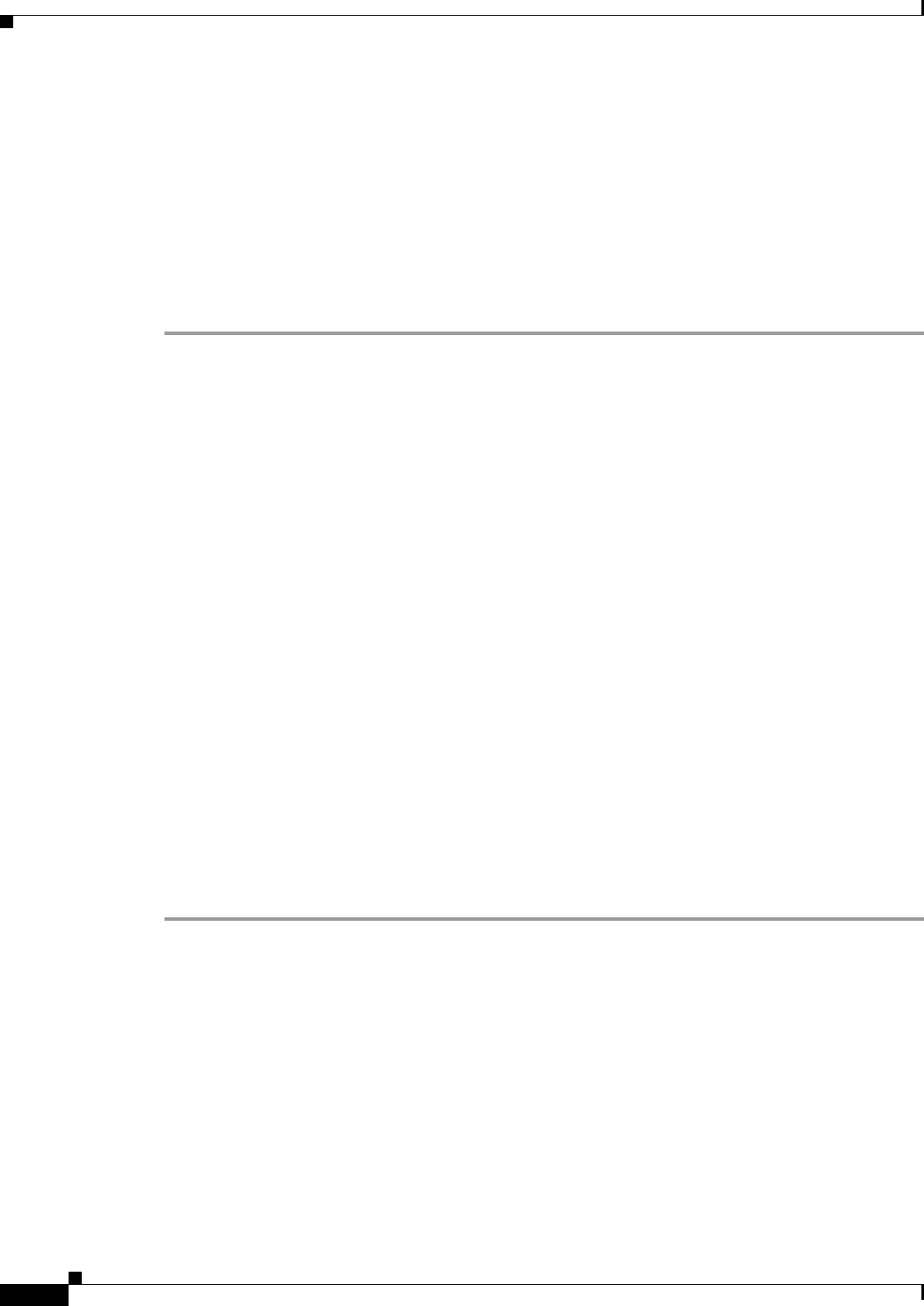
10-18
User Guide for Resource Manager Essentials 4.1
OL-11714-01
Chapter 10 Editing and Deploying Configurations Using Config Editor
Closing a Configuration File
• Configurations edited from Processed mode (.PROC) can only be downloaded to the Running
configuration of the device.
Closing a Configuration File
You can use this feature to close the configuration file without exiting the application. If the file contains
unsaved changes, you are prompted to save before closing.
To close the configuration file:
Step 1 Select RME > Config Mgmt > Config Editor > Private Configs to open a configuration file stored in
private work area.
The List of Private Configs window appears.
Or
Select RME > Config Mgmt > Config Editor > User Archive to open a configuration file stored in
public work area.
The User Archived Configs window appears.
You can also perform any of the editor operations by opening a configuration file for editing by Device
and Version, Pattern Search, Baseline and External Location.
For more details see, Overview: Opening a Configuration File.
Step 2 Select the configuration file and click Edit.
The Editor window appears.
Step 3 Click Close.
If the file contains any unsaved changes, a message window appears with the message:
You have done some changes since last save. Do you want to the save the changes?
Step 4 Click either:
• OK to save the configuration file in a private area.
Your changes are saved.
Or
• Cancel to ignore your changes.
Selecting Configuration Tools
You can use this feature to choose a configuration tool from the list of configuration tools. The list of
configuration tools available are as follows:
• Comparing Versions of Configuration Files
• Displaying Your Changes
• Overview: Syntax Checker
To select a configuration tool: